Live Update 6 Instruction
![]() Download Live Update 6
Download Live Update 6
Live Update 6 supports the following MSI product lines and items:
Motherboards: Drivers / BIOS / Utilities;
Graphics Cards: Drivers / BIOS
Do NOT use Live Update for AIO PC and Notebooks.
1.After installation and launch Live Update6, you will see the main page of Live Update 6 - [Live Update]. System information will be displayed at the bottom of this page, includes the last scan date.
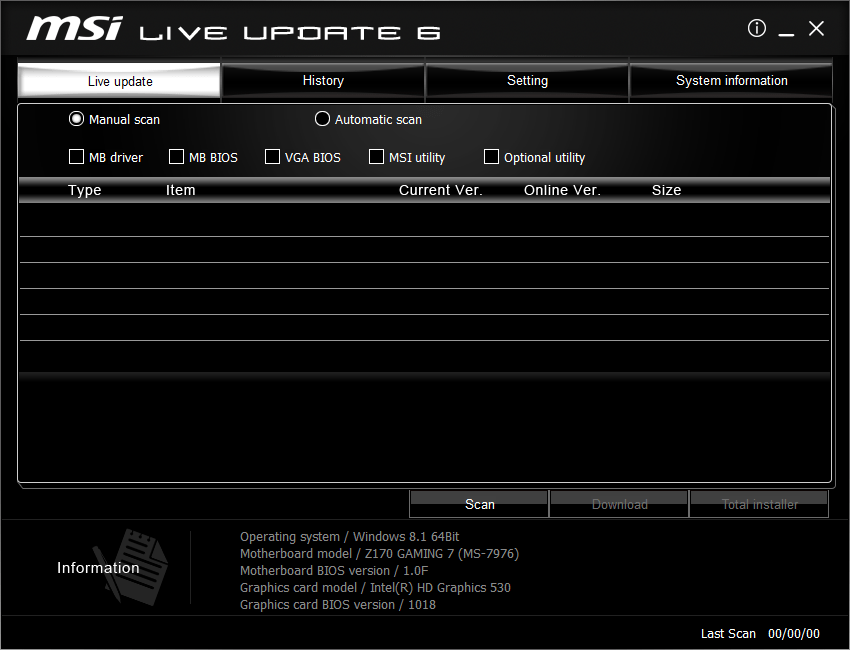
2.At [Live Update] page, there are two ways to scan update items, includes [Manual], and [Automatic Scan]. Choose [Automatic Scan], system will automatically scan all the items and search for the latest update files. Or you can choose [Manual] and select the items you wish to scan.
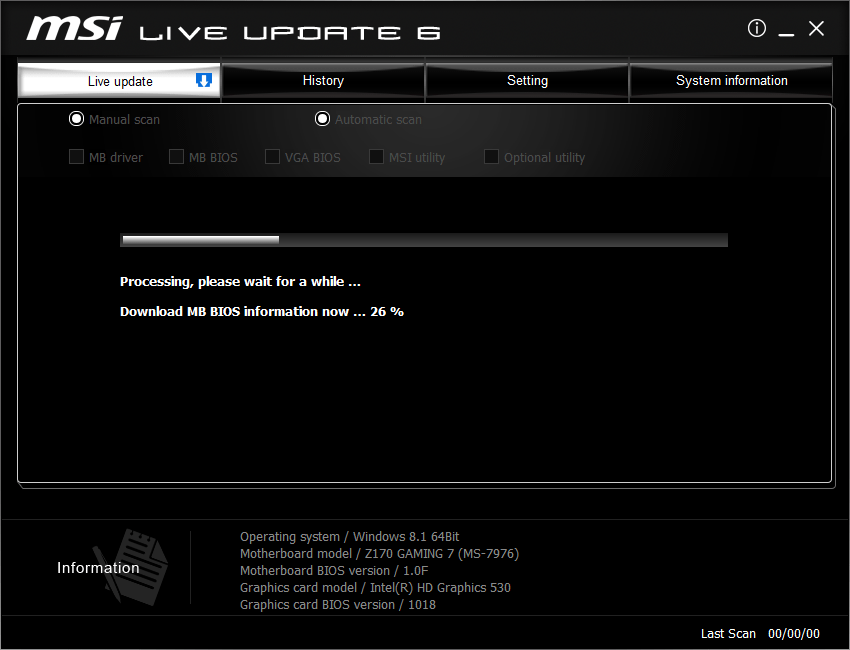
3.After the scan is finished, please refer to the underneath column for search result. Uninstalled items and items with newer version will be listed in this area. Please click the  icon for item information and
icon for item information and ![]() icon to download and install. Or, you can select the items you wish to install, and click the [Download] button to download.
icon to download and install. Or, you can select the items you wish to install, and click the [Download] button to download.
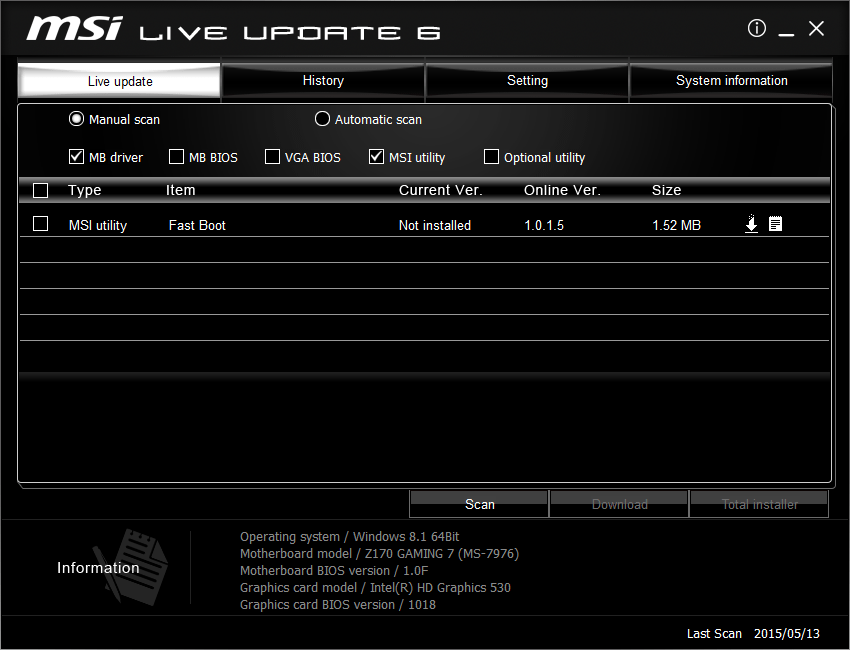
4.At [History] page, you will see the download history record. Click the  icon to see detail information.
icon to see detail information.
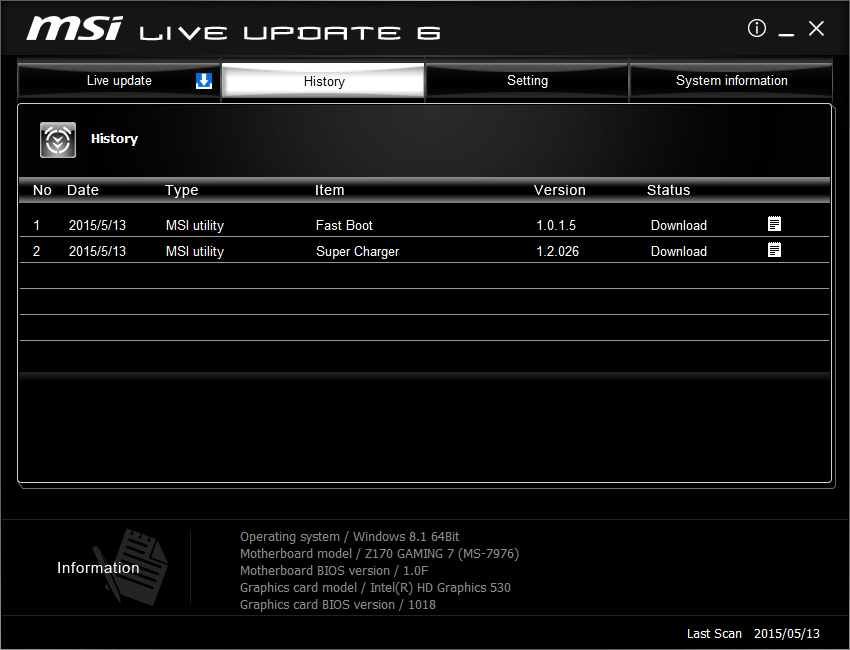
5.At [Setting] page, you can set a proper time for Live Update reminder in order to keep your system in the updated environment. The default frequency is every month. Live Update reminder will remind you to do system scan and update according to your frequency setting. Click the [Apply] button to save the settings.
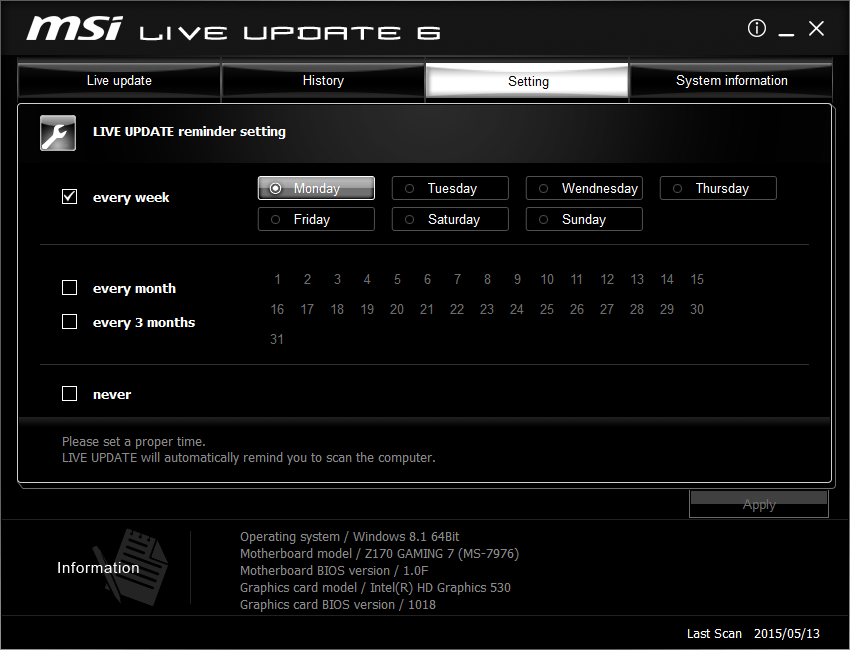
6.Live Update 6 Reminder will automatically pop up at the reminding time. Choose [Yes] or [No] to do update. Choose [Remind me later] or [Never remind me] for the reminder setting.
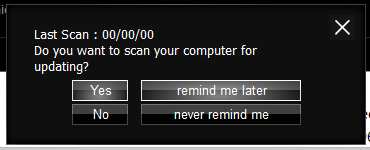
7.At [System information] page, you can see all installed drivers and applications, when you click [Scan] button.
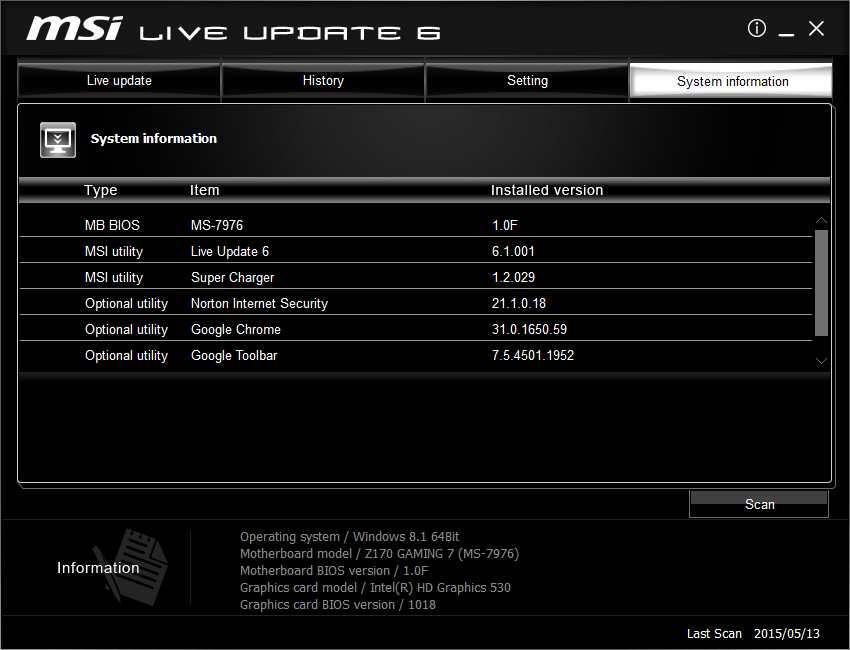
8.At [ i ] button, you can see [msi website], also the Live Update 6 version.
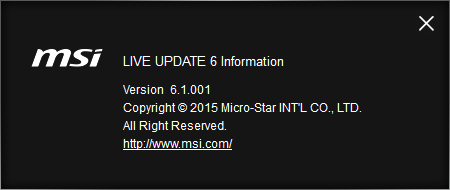
BIOS Flash Instruction:
|
|
|||||||
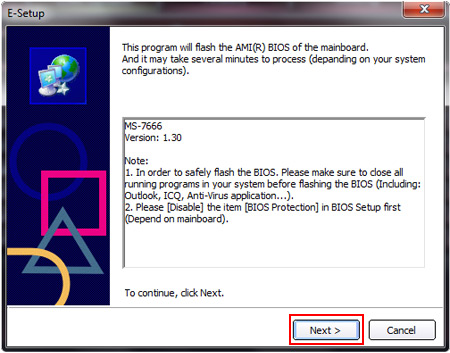 |
 |
|||||||
|
|
|||||||
 |
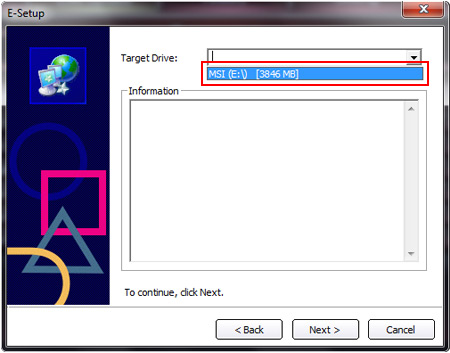 |
|||||||
|
|
|||||||
 |
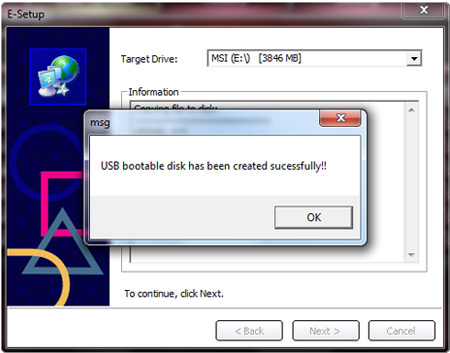 |
|||||||
|
|
|||||||
 |
 |
|||||||
|
|
|||||||
 |
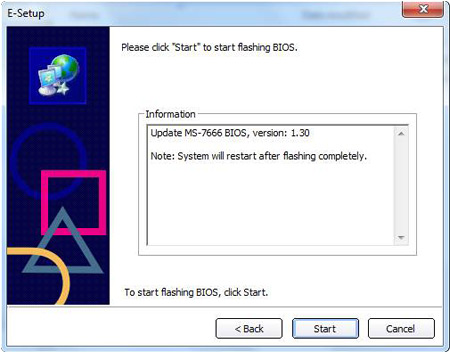 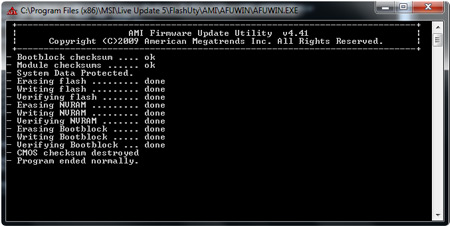 |