How to fix a slow or unstable internet connection?
Please try to use Windows function [Troubleshoot problem] for detecting and repairing the problem. If the network is still unstable, intermittent problem, please also try reinstall the driver and check with other network devices.
How to check the recommended list from MSI website?
How to: Driver installation
● Remove the driver
1. Enter the Windows OS and right-click [Windows] menu → Click [device Manager].
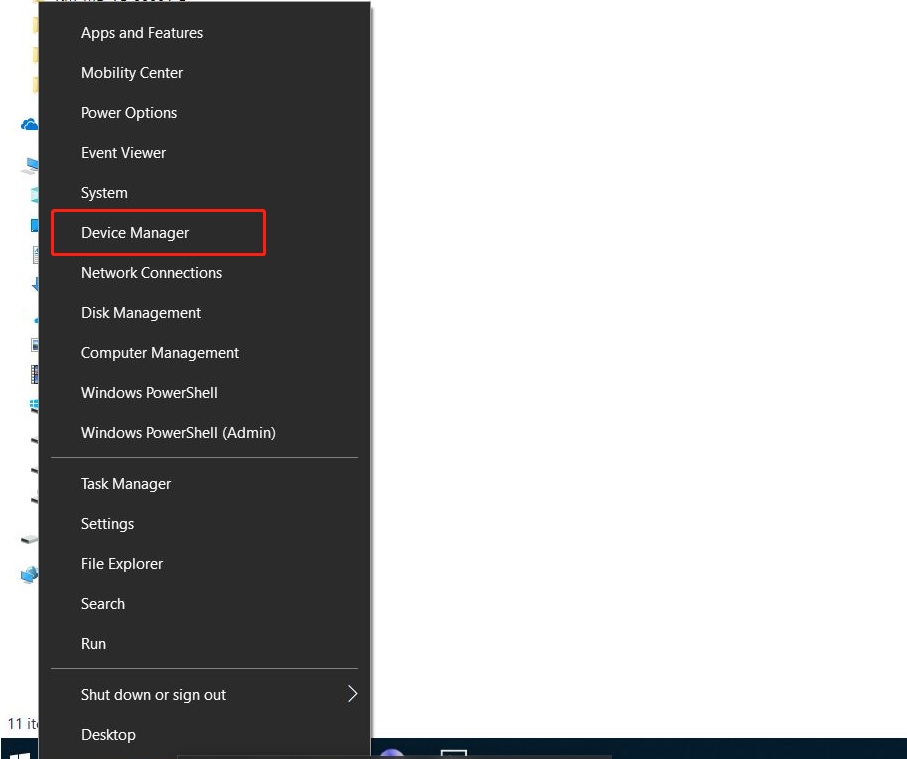
2. Right-click on the corresponding device to select [remove device], example: Remove Nightblade MI3 8th Current network card driver.
3. Choose Network Adapter → Right click [Intel(R) Ethernet Connection (7) I219-V] → Choose [Uninstall device].
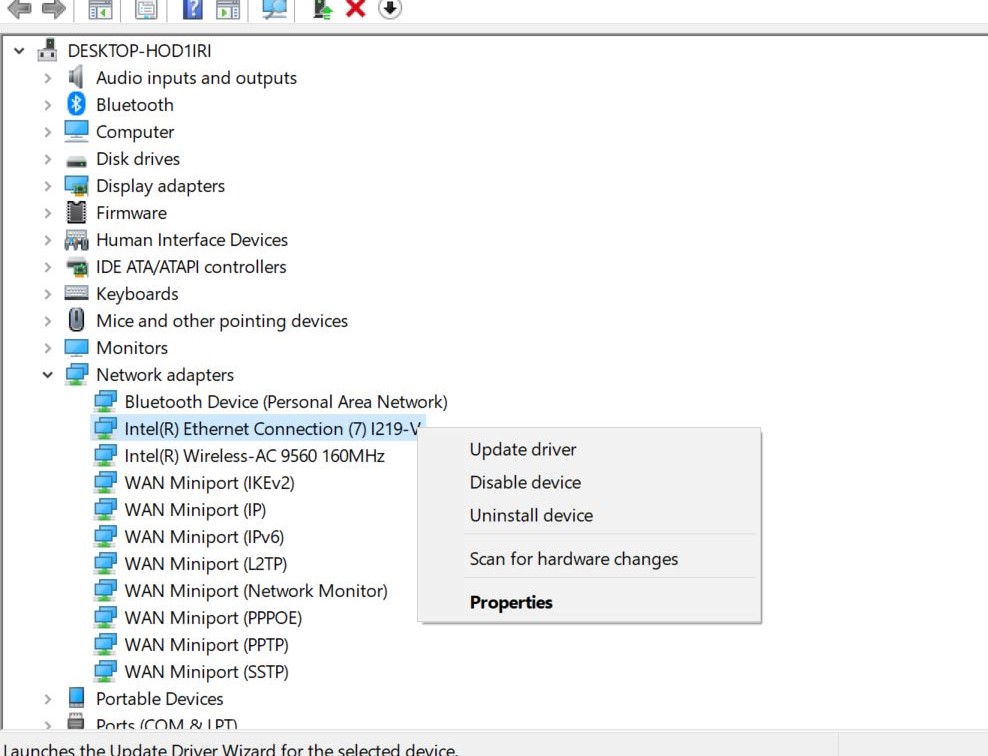
4. Tick [Delete the driver software for this device] → Choose [Uninstall].
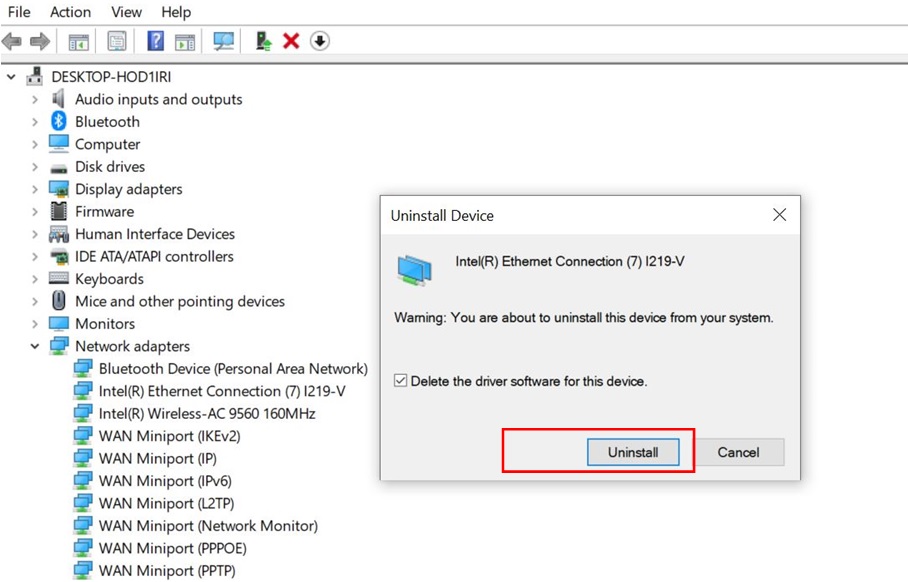
● Download and install the driver version of the MSI website
1. Go MSI official website, click [search] icon → Input [Nightblade MI3 8th] → Press [Enter] to search.
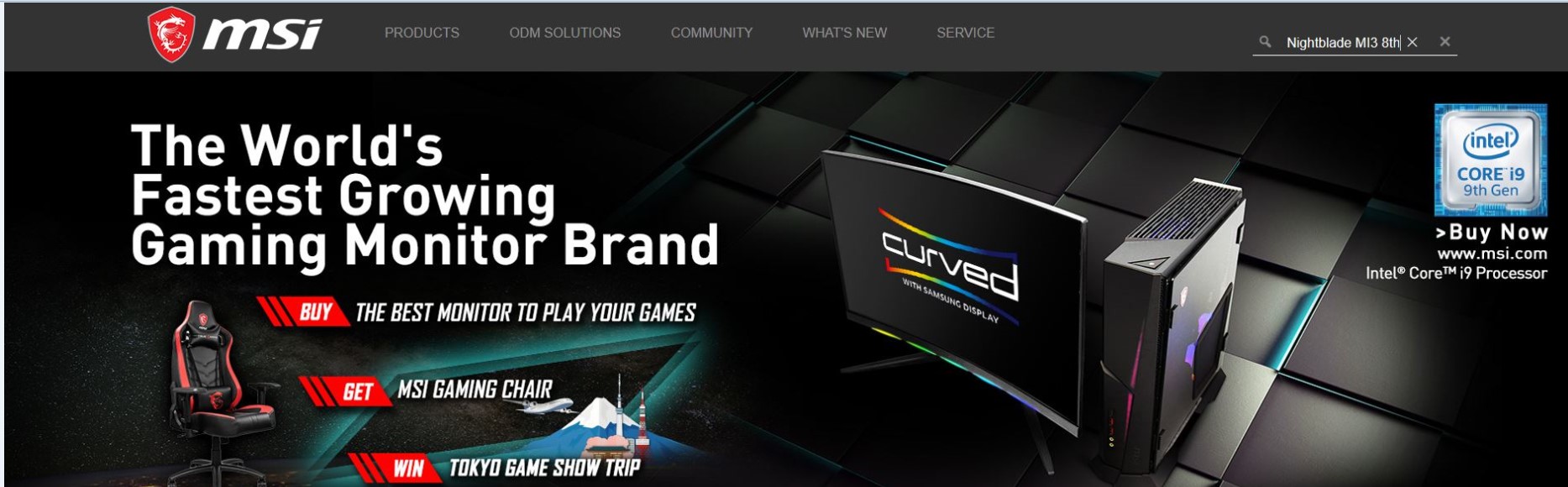
2. Choose [Nightblade MI3 8th], click [Download].
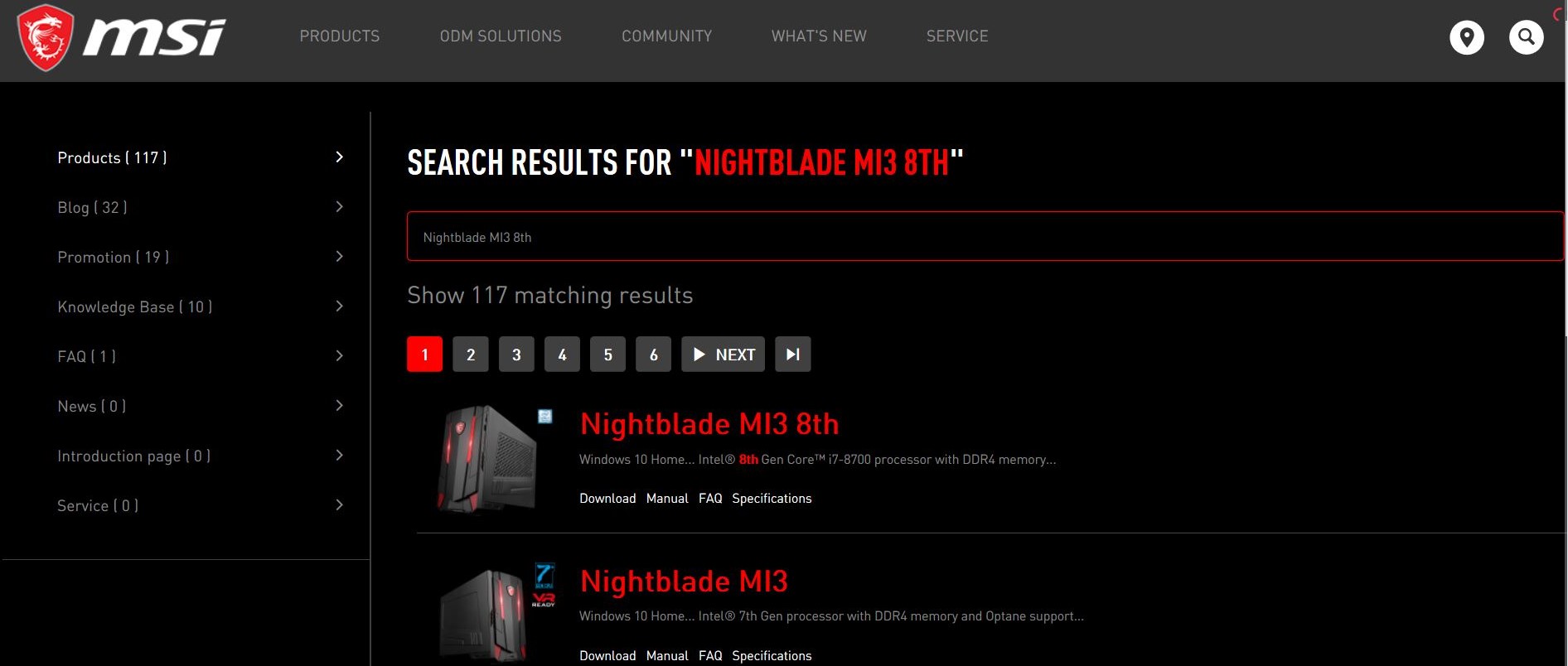
3. Click [Driver].
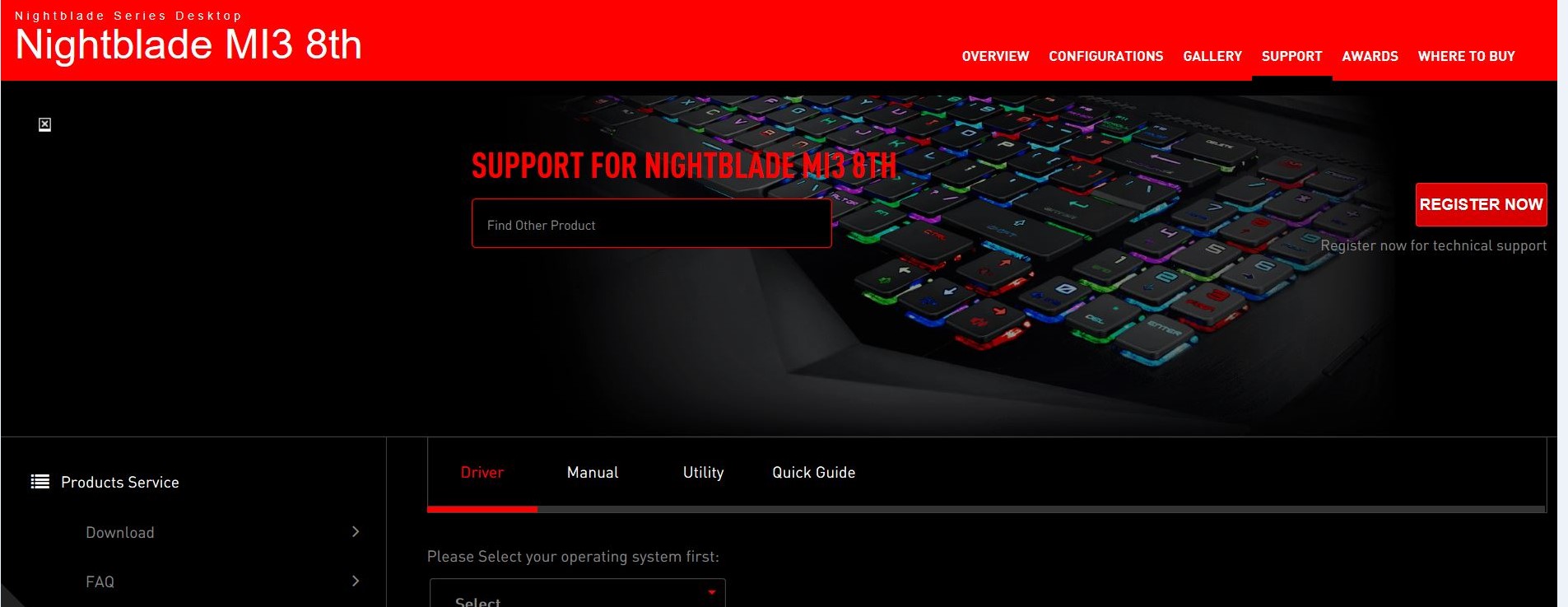
4. Choose your OS version.
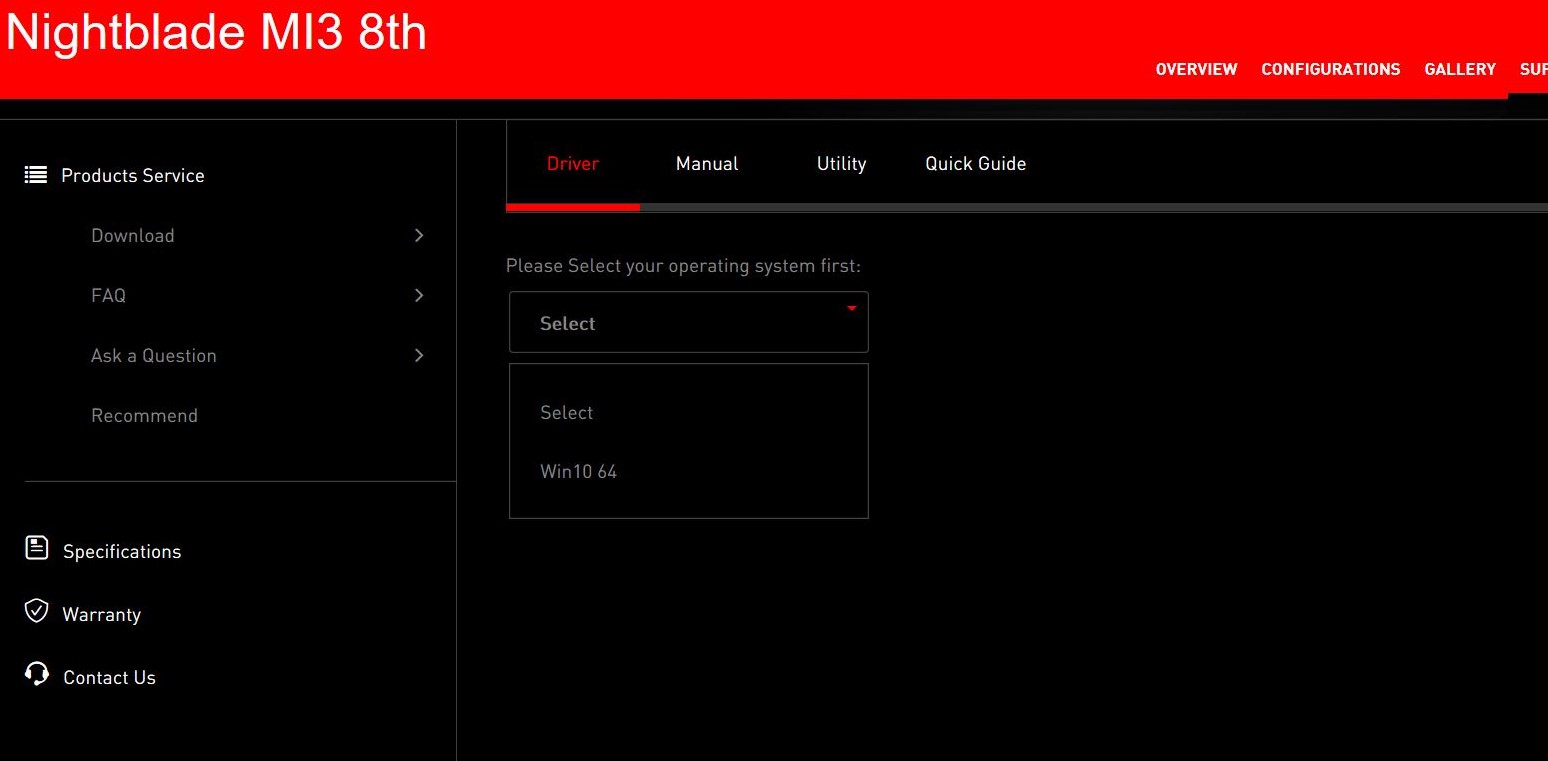
5. Click and expand [LAN Driver] → Find out [LAN Driver] → Click [Download icon]
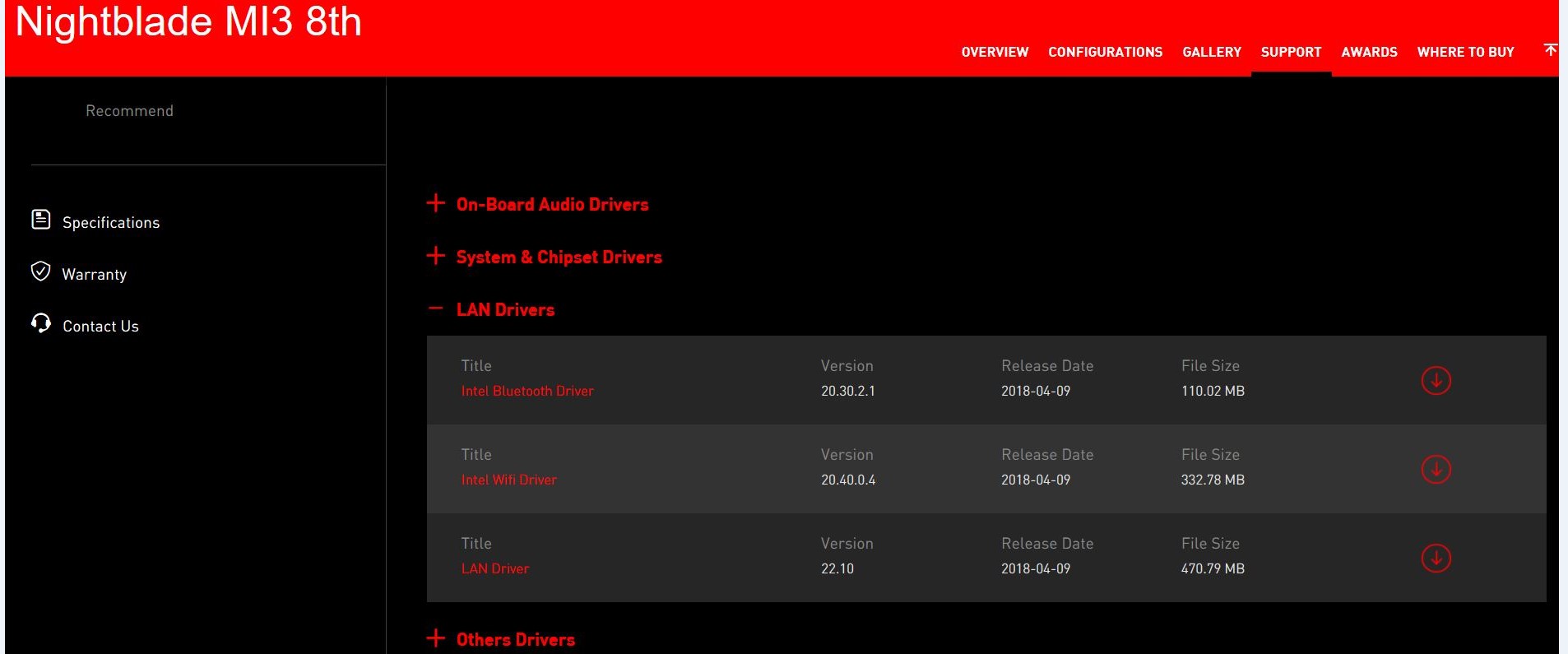
6. Right-click on the downloaded file and select [Extract All].
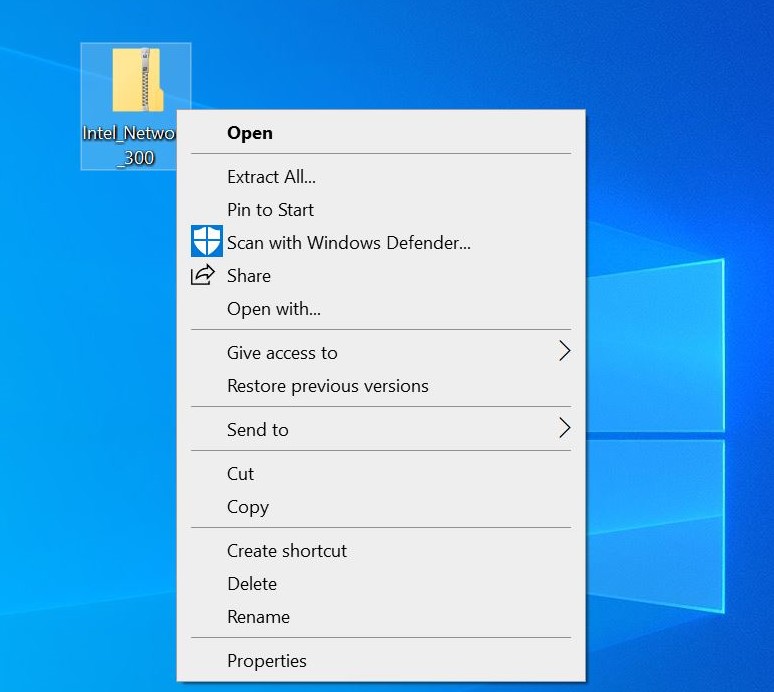
7. Choose [Extract]
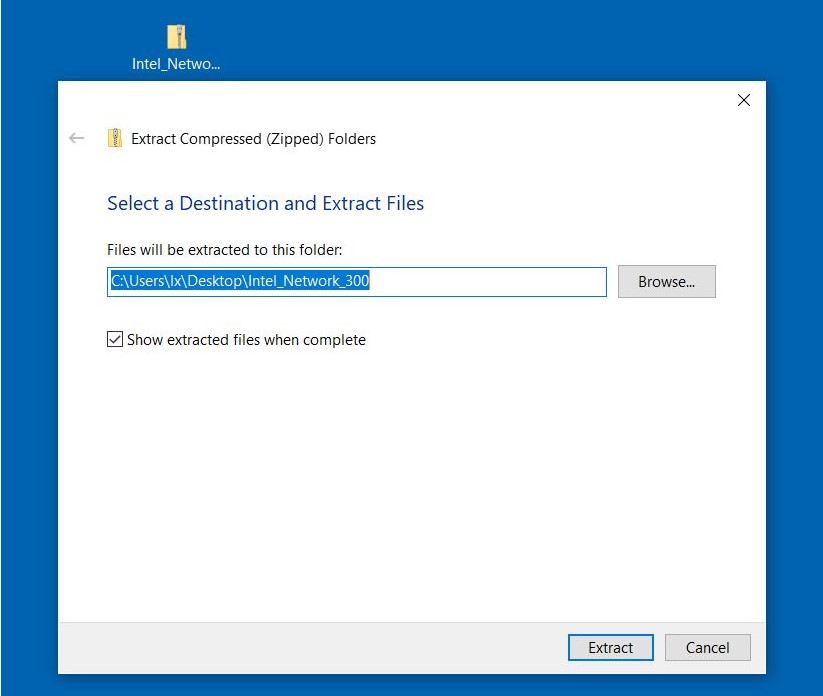
8. Double click [Autorun] to install.
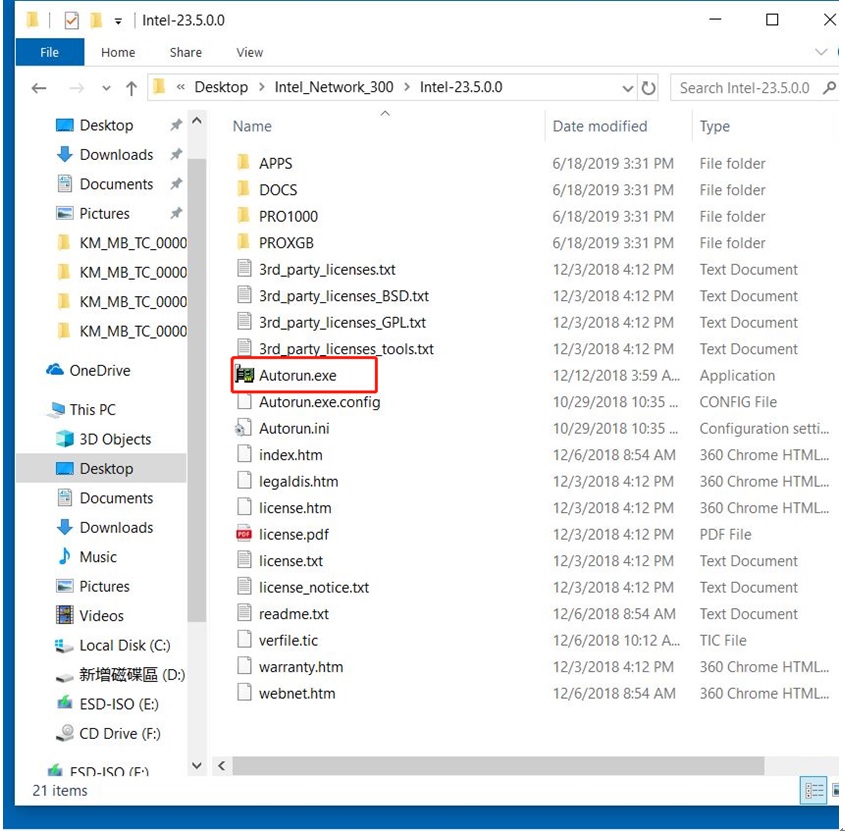
9. Choose [Install Driver and Software].
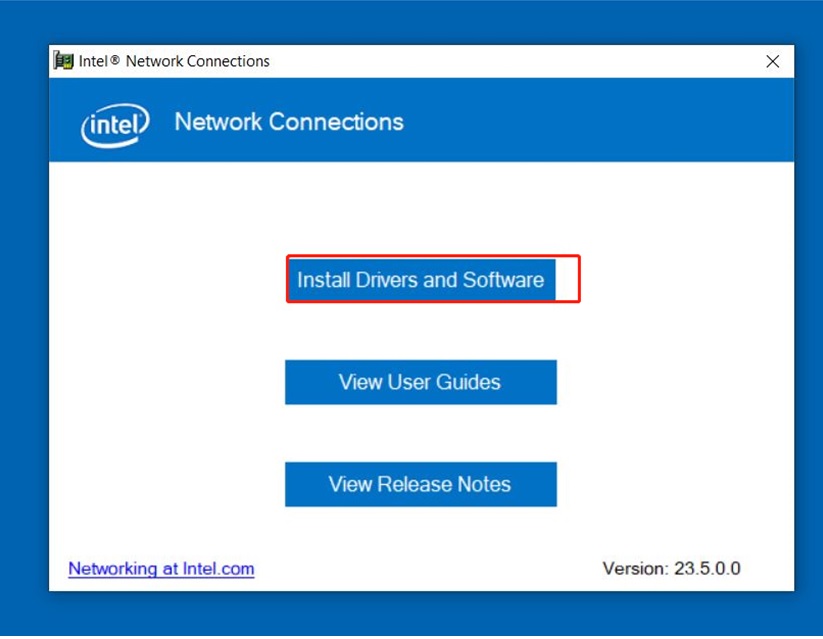
10. Choose [Next].
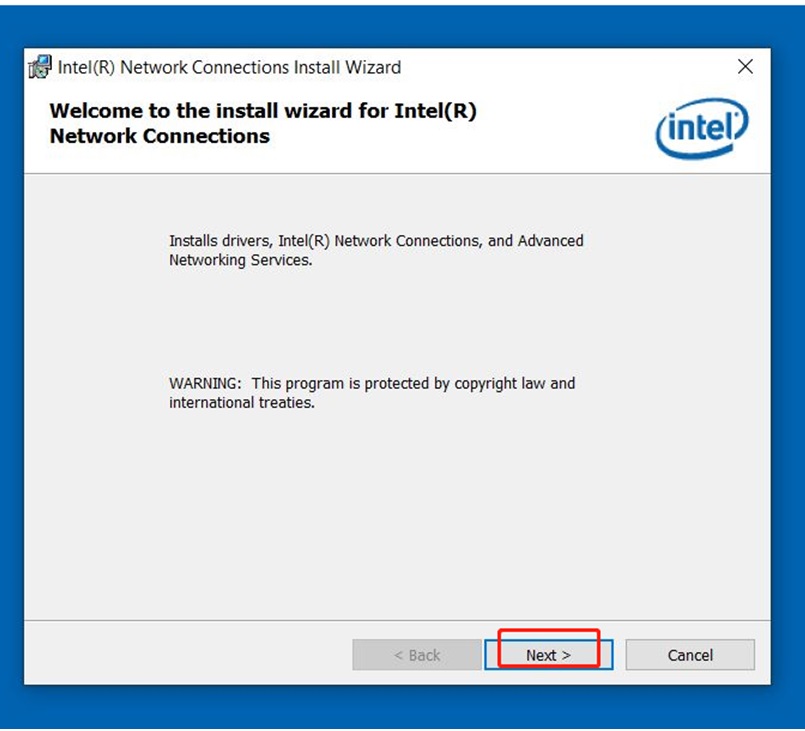
11. Tick [I accept the terms of the license agreement] → Choose [Next].
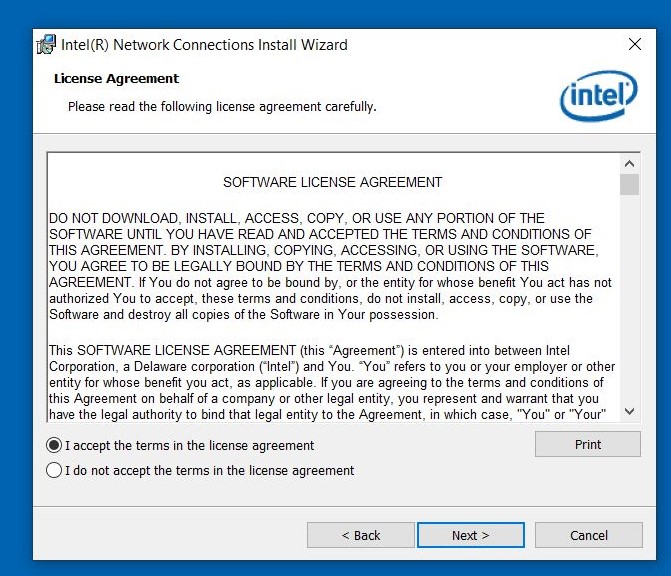
12. Choose [Next].
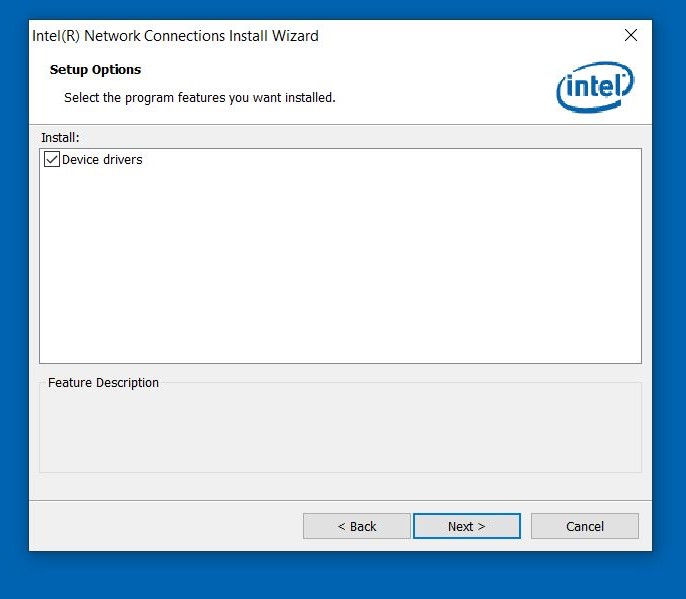
13. Choose [Install].
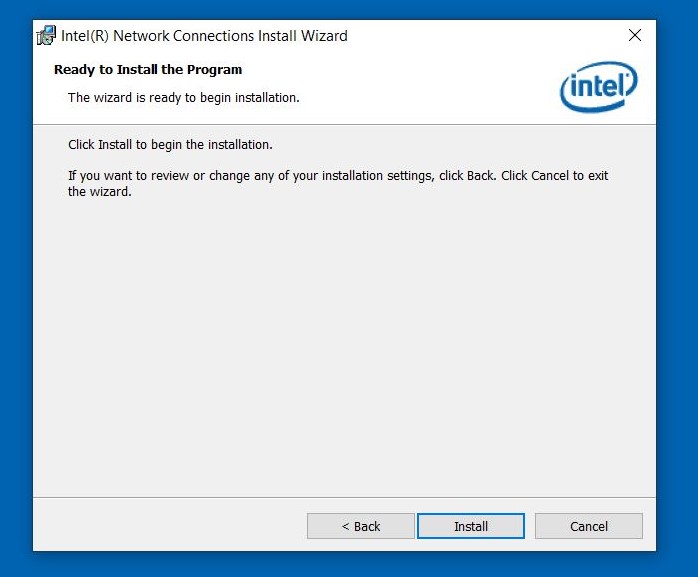
14. Choose [Finish], then restart up your computer.
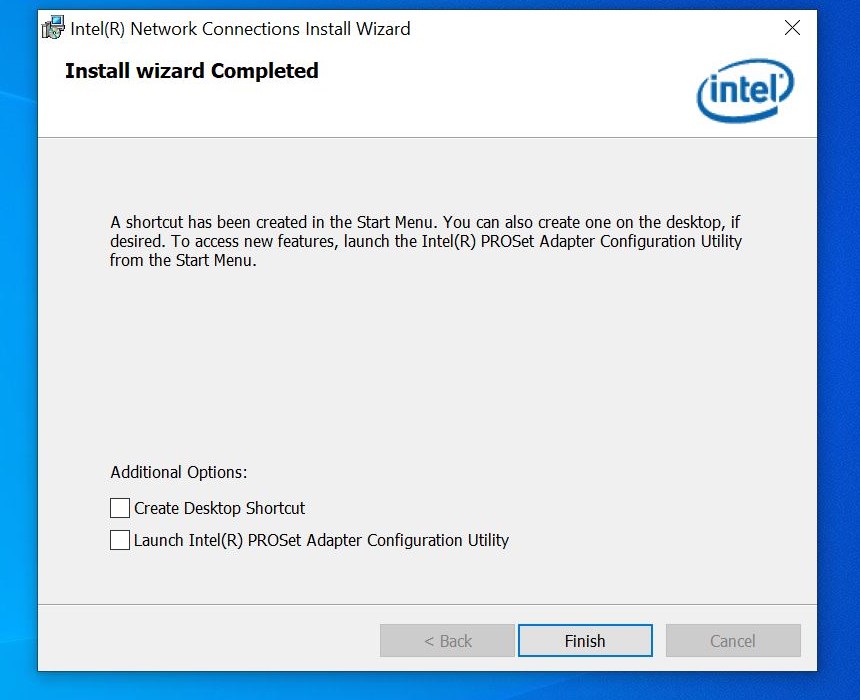
Check other network devices
● Shut down the router and modem for 10 seconds and reconnect the network.
● Cross-test and judge the fault source of network equipment such as network line, router, modem and so on.
● Connect the computer directly to the modem manual dial-up connection network to see if network is still instability, intermittent situations, please contact with MSI service center.




