How to fix the Wifi connection problem?
First, use a networked device to test whether or not the wireless router is working properly. If the secondary device is also unable to connect to the router, it is recommended to check the router both for good physical connections (Ethernet, power) and appropriate settings. If the wireless router has been confirmed to be working properly, please check to see if the wireless indicator ( ) LED is illuminated. In the event that the LED is not illuminated, it means that the device’s Wi-Fi function is not enabled. In this case, follow the “How to enable the wireless device” checklist before proceeding. If the LED indicator is on, it means that the Wi-Fi feature is currently functional. Follow “Driver installation” to proceed.
How to: enable the wireless function
- Please use your mobile phone or other computer with wireless function to confirm if the wireless sharing device works correctly. If the mobile phone or other computer is not online, please check the status of the wireless sharing device and wireless network settings.
- If the wireless sharing device is normal, please press the [ Windows] key ( ) →[Windows Settings] ( )→ Click [Network & Internet].

o In windows Settings, find out [Wi-Fi]( ) and check if the switch turns on.

o If the switch is on but the computer can’t be online, please enter [Devices Manager] to check if the network adaptor is normal. If there is no network adaptor, pleas enter MSI official website to download and install the driver.
How to: Driver installation
1. There is a label with model on the case bottom (e.g. Nightblade MI B919)

2. Go MSI official website, click [Search] icon → Type [Nightblade MI3 8th ]→ Press [Enter] key ( ) to search.

3. Find out your machine model and click [Download].

4. In [Download] page to find out [Driver] and choose your OS version.

5. Select LAN drivers ( ) and [Intel Wifi Driver]. Then, click [Download] ( ).

6. Extract the downloaded file after downloading.

7. Re-click the compression package in the sub-directory for decompression.

8. After the driver package is unpacked, locate the[Autorun.exe]application in the folder and right-click to select Execute as Administrator.

9. After executing the application, check [Accept] in the pop-up dialog box and click [Install].
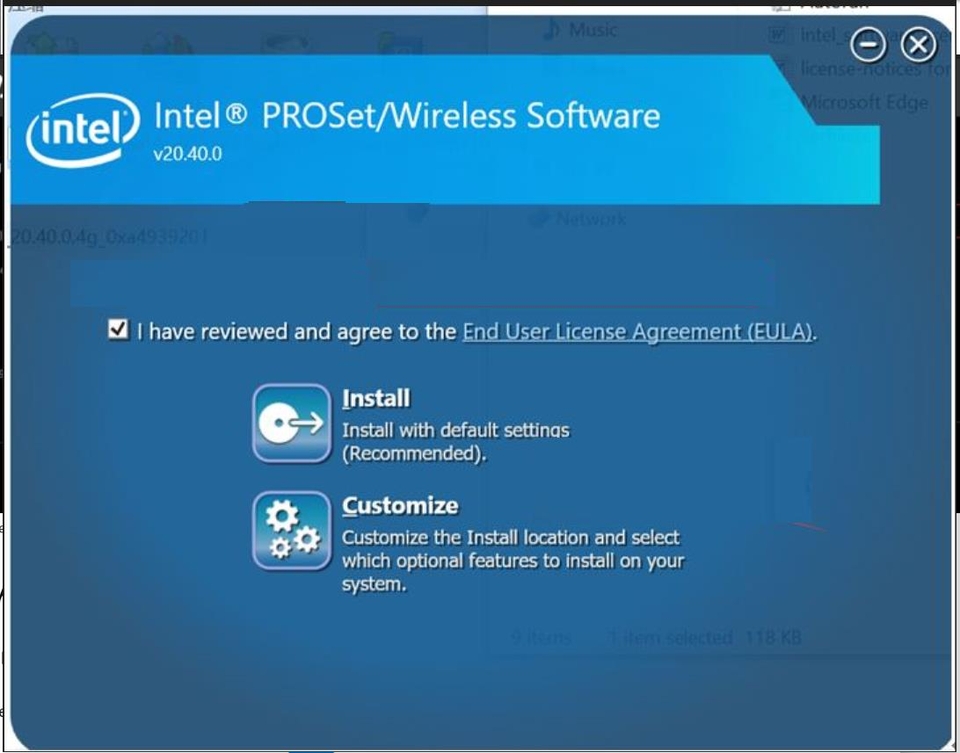
10. Installing.

11. After installation, click [Finish].

12. After the wireless network driver is installed successfully, you can see the wireless network adaptor in the current network adapter card in [Device Manager] and runs normally





