[Motherboard] Motherboard BIOS Function Setup and Introduction
The BIOS functions of MSI motherboards are described in detail in the product user manual. Please refer to the following steps to find the BIOS User Guide.
Note:
- Motherboards with the same chipset may still have different BIOS screens and functions.
- Improper BIOS settings may cause the computer to be unstable or fail to boot up, please operate with caution.
- If the computer cannot be booted up after changing the settings, please refer to Step 7 of the [Motherboard] What to do if there is no power after booting up or no display on the monitor to clear the CMOS, restore the BIOS settings to the default settings, and then try to boot up again.
Searching the BIOS User Guide
1. Enter MSI’s Official Website and click the “Magnifier” in the top right to search for the name of your model, using “MEG Z590 ACE” as an example, then press “Enter” to search.

2. Locate the model you want to search for, then click “Download”
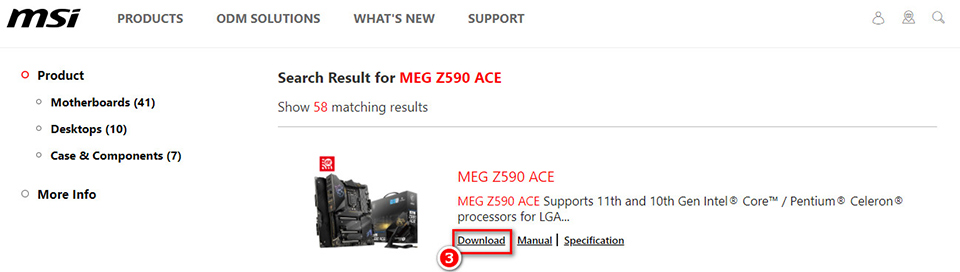
3. Click “Documents” and select “Product Manual” to download the motherboard product manual.
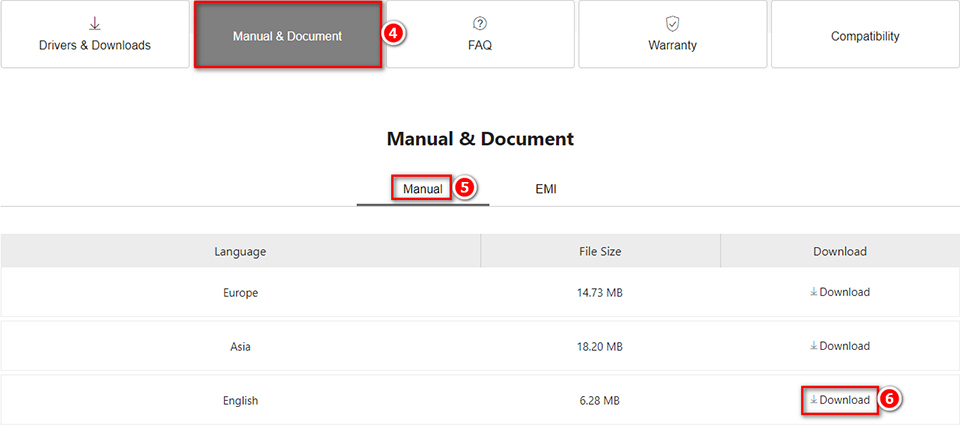
4. After downloading the PDF file, double-click to open the product manual, and find “BIOS Setup” in the product manual.
5. You can find the link to the BIOS user guide for this series of motherboards at the bottom of BIOS Hotkey Setting Instructions page.
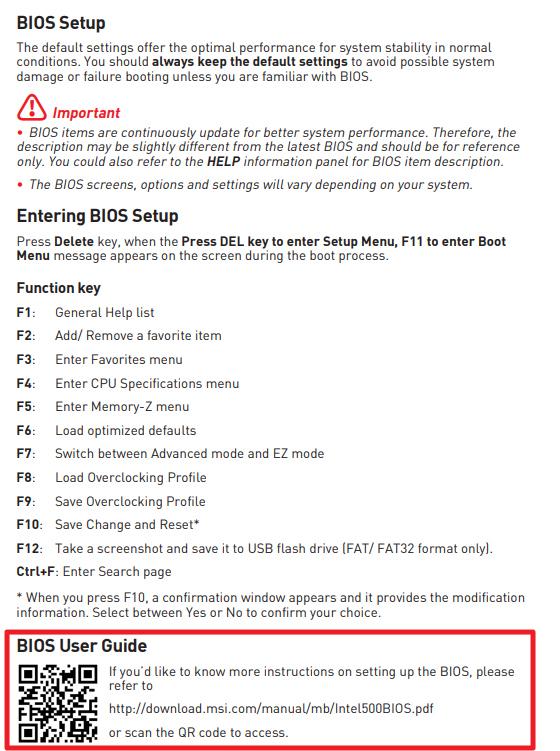
6. Click the link of BIOS User Guide to enter and see the detailed descriptions for each function.
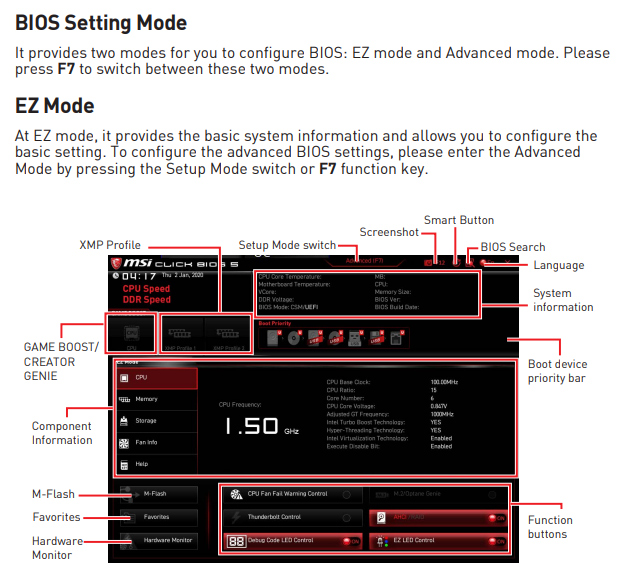
Reference Information and Related Articles
[Motherboard] What to do if there is no power after booting up or no display on the monitor




