How to fix a PC that starts up then immediately shuts down?
When pressing down the power button to start up the PC, the PC shut down immediately after starting, the fan stopped spinning. It is recommended to check the basic hardware installation and the ATX power connectors with product manual, and next, to test the CPU – check whether the CPU is compatible to the motherboard, CPU is installed correctly, and CPU power supply. If possible, replace the power supply unit with higher wattage is also a good choice to troubleshoot the problem. You may also reset BIOS by discharging the CMOS battery. If the problem still persist, we would recommend you perform a POST test. And the last step is to cross testing the parts and peripherals to see whether the hardware works normally.
Product manual
Make sure the PC is assembled correctly, please refer to the product manual on MSI website (For example, CPU installation, RAM Memory ,connect the front panel header, install graphic cards, connect ATX power connector, connect power supply and so on)
Visit MSI official website . Type in your model on the top right corner’s search bar of MSI official website, hit [Enter] to find the matching result.

Click [Manual] down below the model name

Find out [Manual] item → Manual menu → Choose language [English] → Click the arrow icon to download it.
Select [Manual] tab and find the language preferred to download with the arrow pointing down icon

Right-click on the downloaded file and select [Extract All] to unzip the compressed folder

Click [Extract]

Double click the downloaded pdf file to view

Find out [Quick Start] on the first page in the manual, it would offer the pictures for assembling the PC, and some video tutorial of how to install the components for your reference.
CPU installation
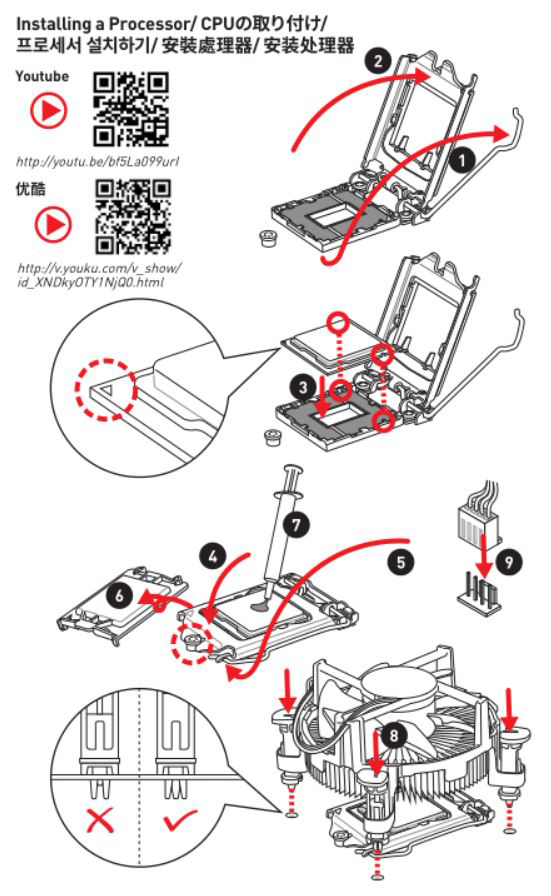
Installing DDR4 Memory

Connecting the Front Panel Header

Installing a Graphics Card

Connecting the ATX Power Connectors

Power On

Make sure the power plug is well connected
For Example, plug the power cord into the wall power socket, do not to connect through an adapter or extension cord.

Check CPU compatibility
To check if your CPU is compatible with the motherboard, please refer to the compatibility report on MSI official Website
Type in your model on the top right corner’s search bar of MSI official website, hit [Enter] to find the matching result.

Select [Compatibility] down below the model name

Select [CPU] tab to find the compatible CPU models.
If your CPU is not listed on the compatibility report, that means it has not passed MSI’s recommended requirements, we suggest to use the compatible CPU models to receive the best experience.

If the CPU is compatible, please check if the CPU is installed correctly
Steps for installing Intel CPU:

Steps for installing AMD CPU:

CPU power supply
If the CPU installed in a right way, please check the CPU power supply and 24PIN power supply are well connected

Replace the power supply unit
Replace with a higher wattage power supply, to cross-test it and confirm if problems can be solved.
(Note: When the PC is running, each of the hardware parts will consume a certain amount of power depends on the power consumption of the device; the stability of the computer is not only affected by the hardware performance, but also by the power supply. If the power supply unit’s wattage is higher than the overall power consumption, the computer will run steadily. When the power supply power is lower than the overall power consumption, the power supply unit will not be able to provide enough of power to all of the devices working, which might lead to the problem of causing repeated power on and off, power failure and other abnormal behaviours).

Reset BIOS
Disconnect the main AC power by either shutting off the power button on the back of your power supply or simply pulling out the power cable.
Clear the BIOS data by moving JBAT1 from its original 1-2 position to 2-3 position after discharge the computer.

Perform a POST Test
Remain the motherboard with CPU, CPU radiator fan and a single RAM memory (installing on the second RAM's DIMM slots up by the CPU socket).
Remove all the external peripherals such as USB devices, USB flash drive, Hard drives and PCI-e cards.
Try booting the computer; if it can be powered on normally, then the problem may come from other peripherals. Please add the peripherals one at a time to reconnect each device until you determine which device or cable is causing the issue.
If the problem still persists, please continue the troubleshooting process below.
Cross testing the parts and peripherals
If possible, please conduct cross-test to replace the CPU, motherboard and power supply device respectively. If replacing a power supply solved the issue, it indicates that there may be some problems with the replaced device.




