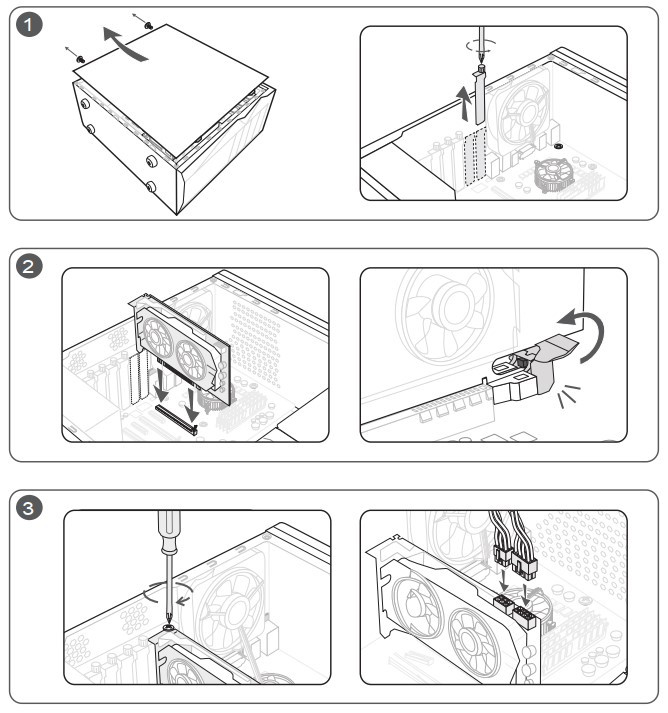Notes for Motherboard Upgrade and Graphics Card Replacement
To prevent abnormal use or can’t install when upgrading the graphic card for motherboard, please check whether the graphics card for upgrade is compatible with the motherboard with the specifications of the graphics card, Specification and power consumption are compatible.
- Check the graphics card compatibility table
- Check the specifications of the graphics card
- Notes for graphics card installation
Check the graphics card compatibility table
Enter the MSI website. Click the “Magnifier” icon on the upper right corner. For example: For the MEG Z590 ACE, select the “Search” icon on the upper right corner and enter “MEG Z590 ACE”. Press “Enter” to search.
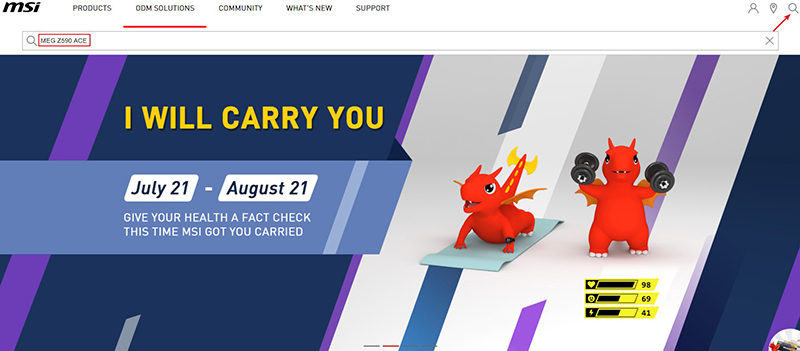
Find MEG Z590 ACE and click “Download”.
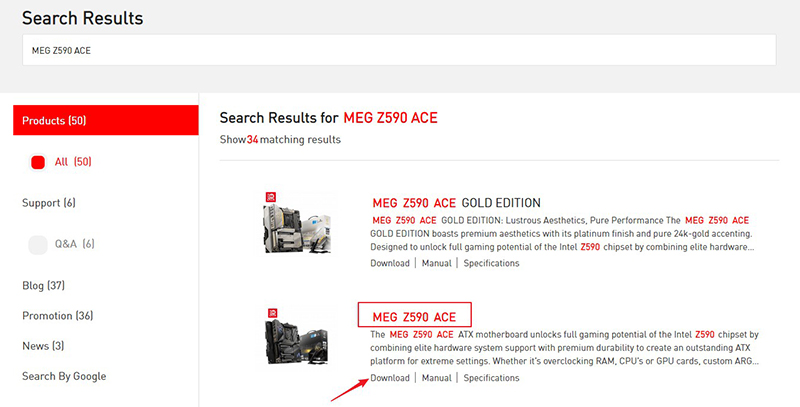
Click “Compatibility”.
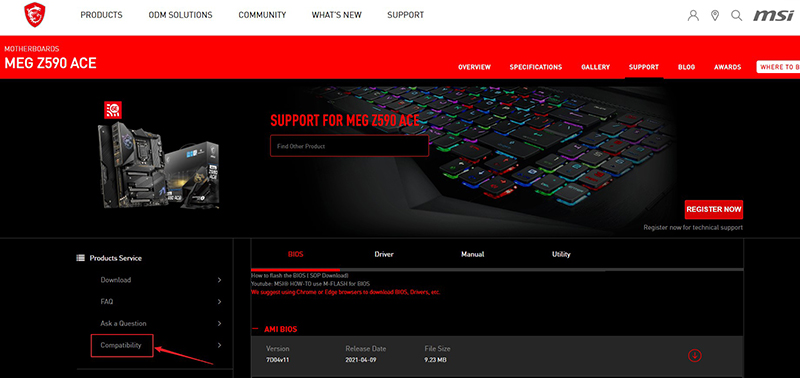
View “MEG Z590 ACE Compatibility list”.
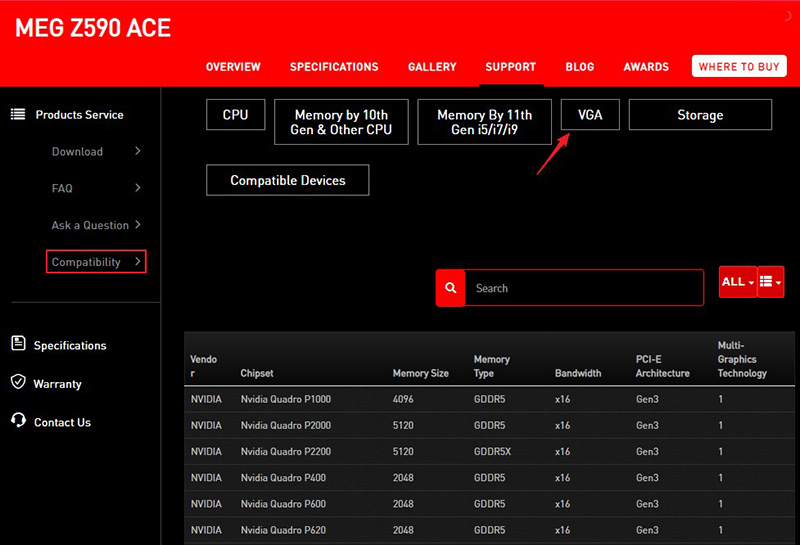
Check the specifications of the graphics card
Enter the MSI website. Click the “Magnifier” icon on the upper right corner. For example, for GeForce RTX 3090 GAMING X TRIO 24G, select the “Search” icon on the upper right corner and enter “GeForce RTX 3090 GAMING X TRIO 24G”. Press “Enter” to search.
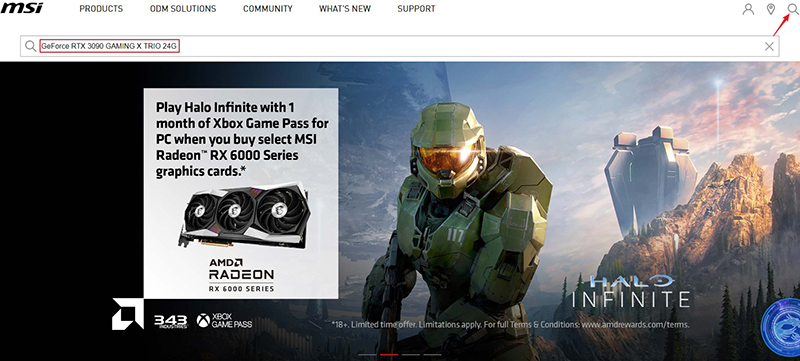
Find GeForce RTX 3090 GAMING X TRIO 24G and click “Specifications”.

View if the graphics card specification is compatible with the current Case dimension and if the power consumption is sufficient.

Notes for graphics card installation
1. Remove the baffle screws for fixating the graphics card or at the location of the graphics card. To replace the graphics card, remove the PCIe 6/8-pin power connector (if the connector is on the graphics card). Press the PCI Express slot cartridge to retrieve the graphics card.
2. Align the graphics card with the PCI Express slot. Insert one of the end into the slot. Gently insert the other end of the graphics card into the slot (you will hear a click sound) until it is firmly inserted. Fixate the baffle with screws.
3. Connect the power connector to the PCIe 6/8-pin power connector (if the power connector is available on the graphics card).