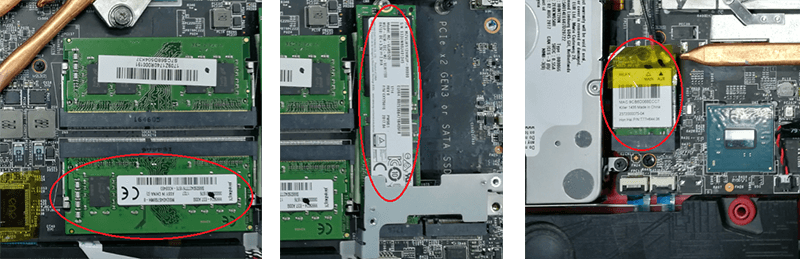How to fix a PC that starts up then immediately shuts down?
Please check to see whether or not the connections of socket, power cord, and power connector are in place and seated correctly.
Check if there are any auxiliary devices connected to the unit (such as USB devices, SD cards, etc.) In the event that any such devices are connected, please remove them and then test the computer to see if it starts appropriately.

Use a paper clip to insert into the battery reset hole at the bottom of the unit.
(Warning):
1. Some of the models might not have the battery reset hole, please remove the power adapter and the battery (if applicable, differ by model) for 15 seconds and place it back
2. The location of the battery reset hole might differ by the model, please refer to the product manual
3. After performing the reset, please have the battery and power adapter connected to activate the battery, otherwise it will not boot up the PC
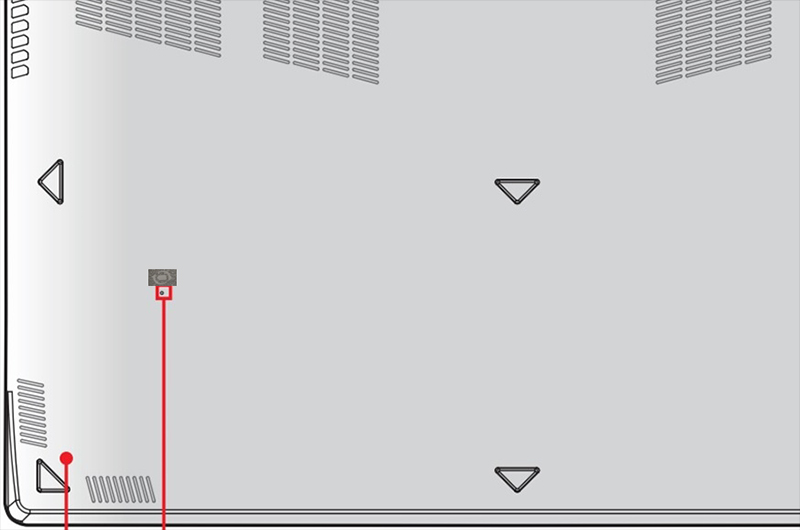
Note whether or not any hardware alterations have been performed. Hardware alterations include things like changes to RAM, changes to hard drives, changes to wireless components, etc. In the event that you have upgraded the unit, please restore the hardware to its original state. After restoration, test the computer to see if it starts appropriately.
(Warning):
1. We recommend you to send the product to authorized service point to operate this process to avoid any customer-induced damage issued to a warranty exclusion.
2. When disassembling the upgraded hardware, please power off the PC and disconnect it from the power adapter accordingly.