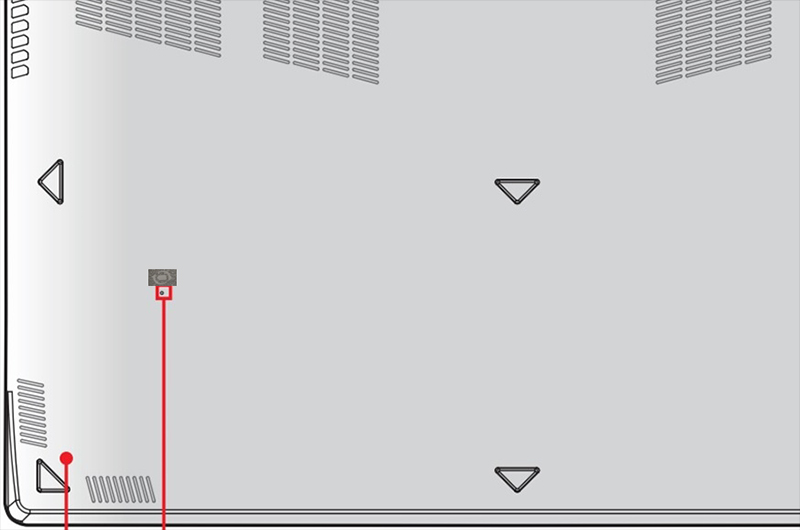Why the fan is not spinning?
Please follow the steps below to confirm.
(Warning): MSI offer different thermal design for each of generation. Your notebook might equip with single or multi thermal fans.
When pressing the power button to boot up the notebook, thermal fan will start running at this moment. If there is no any operating sound from thermal fan, please contact with MSI customer service directly.
Launch the "MSI Dragon Center" and click "Details" under the CPU/GPU to check current temperature status. If system temperature is low, the fan will stop or the fan speed will turn slow. This is a normal behavior.

Check to see if the “Cooler Boost” function is enabled. (This is only for the models with the Cooler Boost button.) If the Cooler Boost function is enabled, please press the Cooler Boost button to turn the function off and check to see if the noise still remains. Louder than average noise while Cooler Boosts is operation is normal since, during that time, the fan(s) run at the highest speeds possible, resulting in greater airflow.

Check DGPU is enable (the power indicator will show orange when the DGPU is enable). If the DGPU is disable, please launch a 3D software (such as 3D game) to enable the DGPU and increase the system loading. Then, check if the fan is working.

Use a paper clip to insert into the battery reset hole at the bottom of the unit.
Note:
1. Some of the model might not have the battery reset hole, please remove the power adapter and the battery (if applicable, differ by model) for 15 seconds and place it back
2. The location of the battery reset hole might differ by the model, please refer to the product manual
3. After performing the reset, please have the battery and power adapter connected to activate the battery, otherwise it will not boot up the PC