[Networking] Common issues with MSI Gaming Router login/password (lost Wi-Fi password, unable to access management interface)
- Forgot the router’s administrator username and password
- Lost the router’s Wi-Fi password
- Inability to access the management interface
Forgot the router’s administrator username and password
1. Locate the reset button on the back of the router. Use a tool such as a paperclip to press and hold the reset button for approximately five seconds. While holding the reset button, you will notice the power light on the router flashing. Once the flashing is complete, it indicates that the router has been successfully reset.
Note: This action will restore all router settings to the factory defaults.
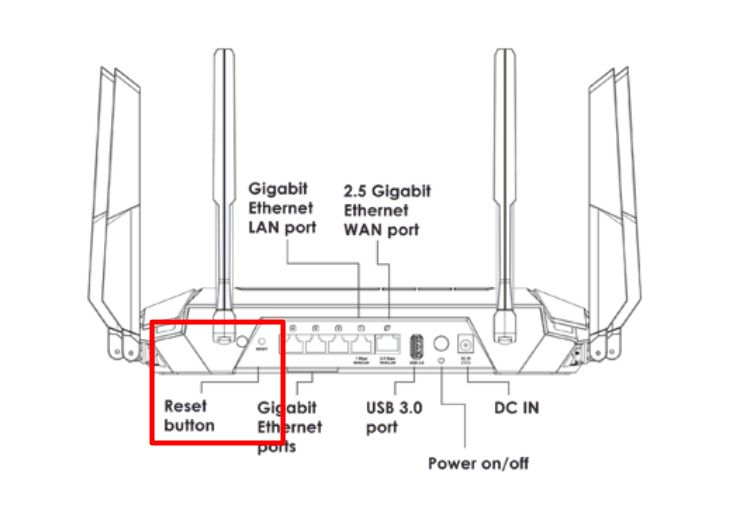
2. Once the reset process is finished, you can find the default administrator username and password on the label situated at the bottom of the router. Use this account information to log into the management interface.
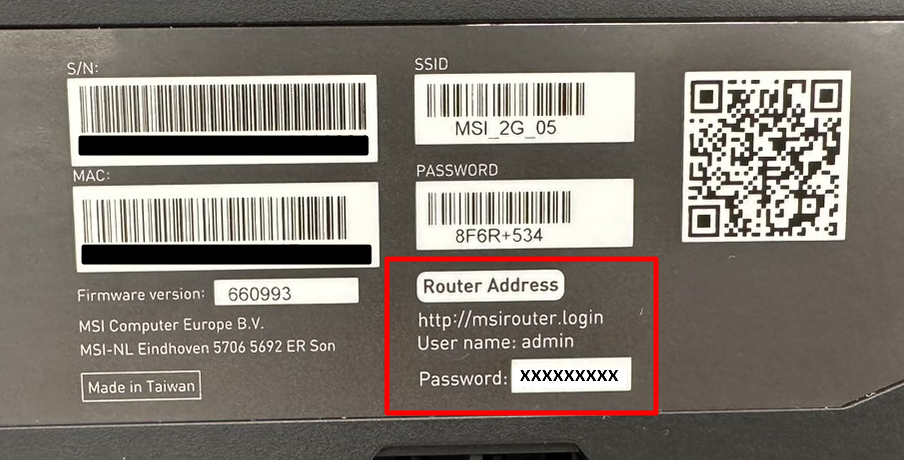
Lost the router’s Wi-Fi password
1. After connecting the router, open a web browser and go to http://msirouter.login. Enter your administrator user name and password to log in.
Note: If you have forgotten the administrator username and password, please refer to the reset steps mentioned above to restore the router to its factory settings and use the default username and password to log in.
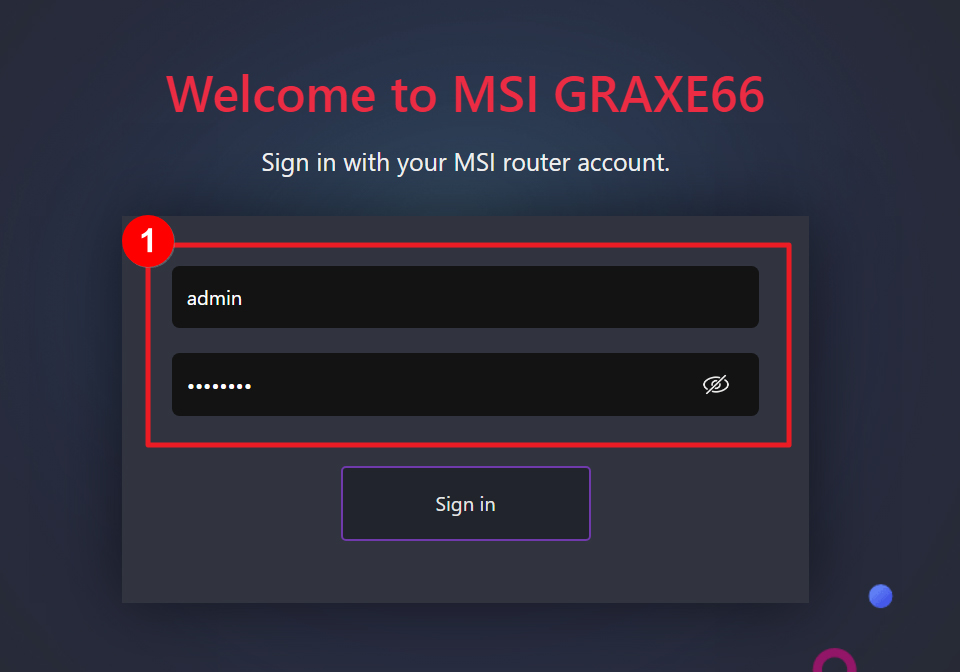
2. Click on "WiFi Settings" → "Wireless" → select the Wi-Fi frequency band → The password can be found in the "Pre-Shared Key" field.
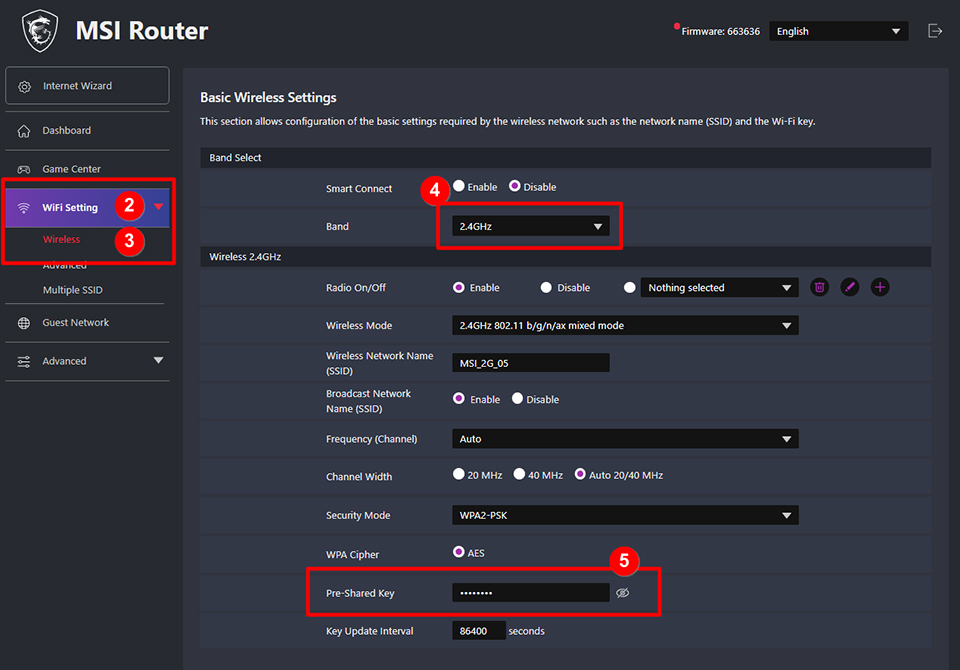
Unable to access the management interface
1. Please ensure that your device is properly connected to the router and check the LED status. In a normal network state, the LED will flash white. However, a network connection cannot be established, the LED will remain solid red.
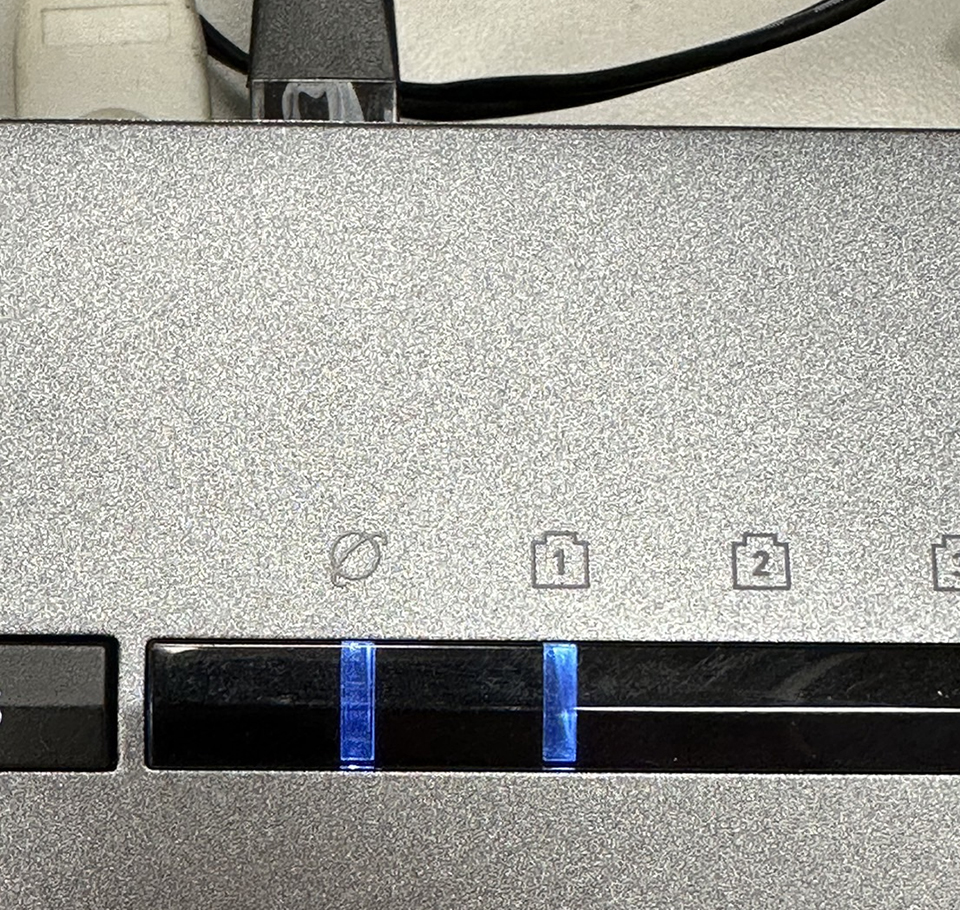
2. Make sure you enter the correct IP address (192.168.10.1) or URL (http://msirouter.login).
3. Ensure that the IP address of your device is in the same subnet as the router's IP address.
If your issue is not covered in this article or if you are unable to resolve the problem even after following the provided steps, we recommend reaching out to MSI Customer Service Center for additional assistance.




