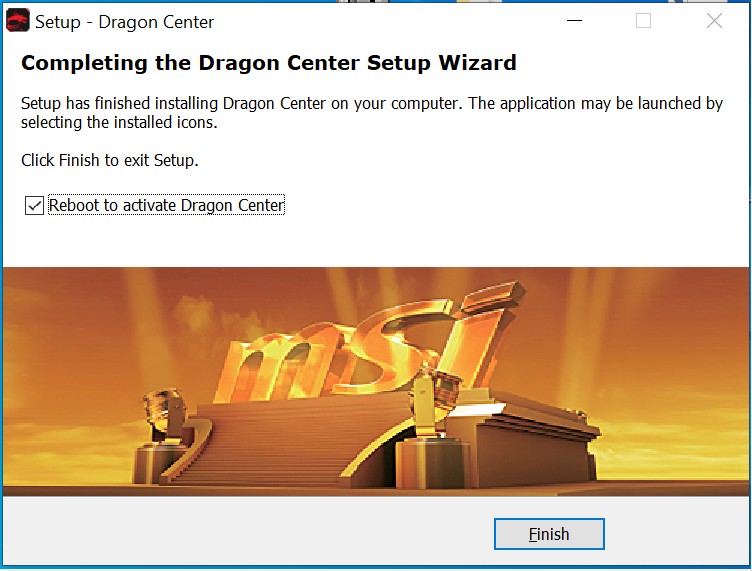MSI Utility Manual
To check out your graphics card utility tools, please visit MSI official website for the product exclusive webpage. You may use [Gaming APP] to control the fan settings for NVIDIA 10 Series graphics card. Use [Dragon center] to control NVIDIA 20 Series graphics card profile. Use [MSI Afterburner] to overclock the GPU. Use [Mystic Light] to control the RGB lights.
How to download MSI Utility● How to download MSI Utility
o Let’s download [Dragon Center] as an example
o Go to MSI official website, search your motherboard and download the driver
o For example: RTX 2070 GAMING Z 8G, input the product name on the top right search bar, press [Enter]
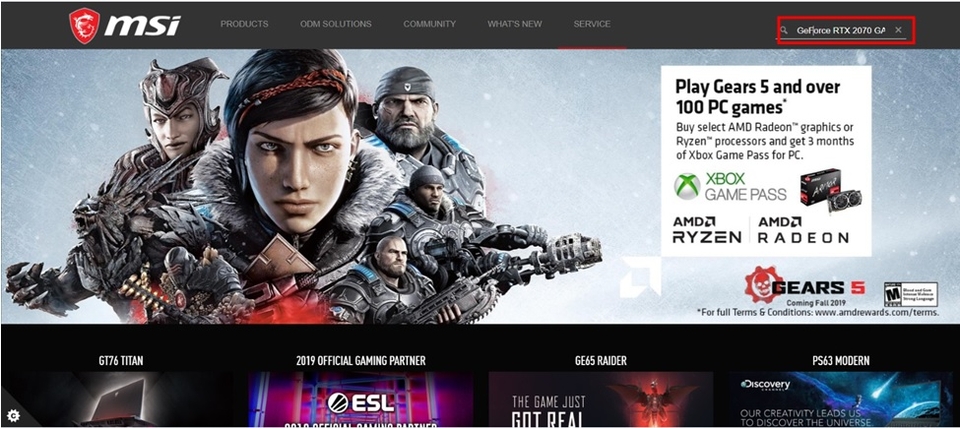
o The matching result for “GeForce RTX 2070 GAMING Z 8G” will show up, select [Download] to enter download section.
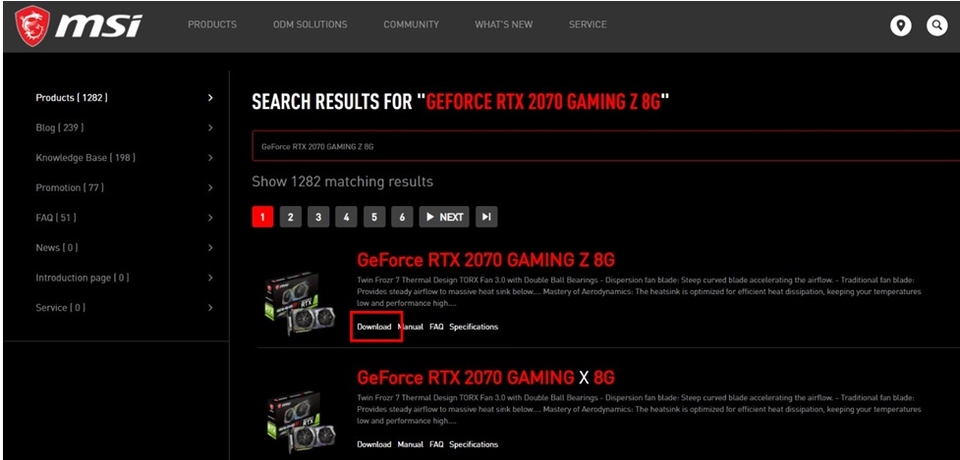
o Go to [Utility] tab
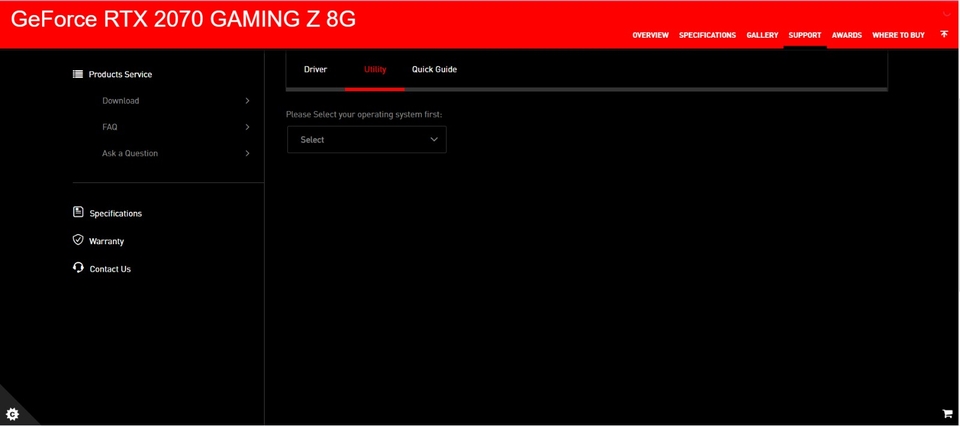
o Select your operating system
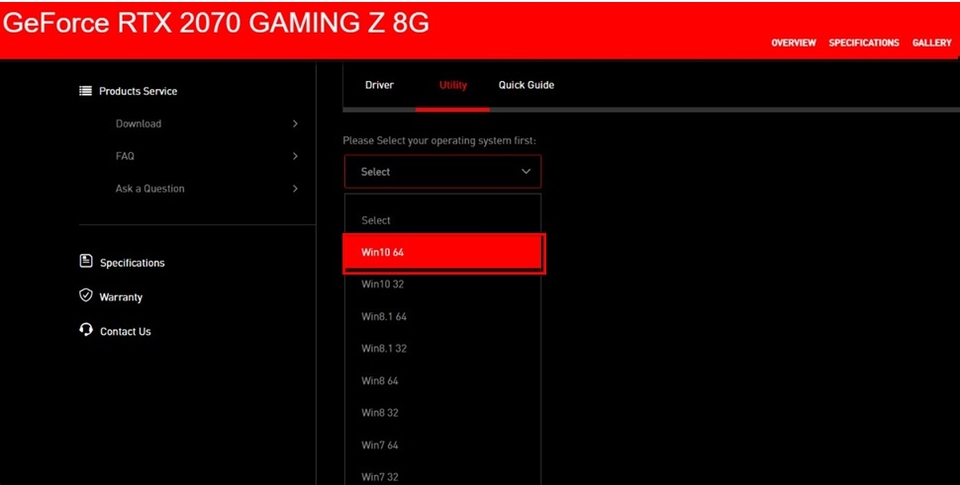
o Click and Expand [Utility] [Dragon Center] click on the arrow pointing down icon to download.
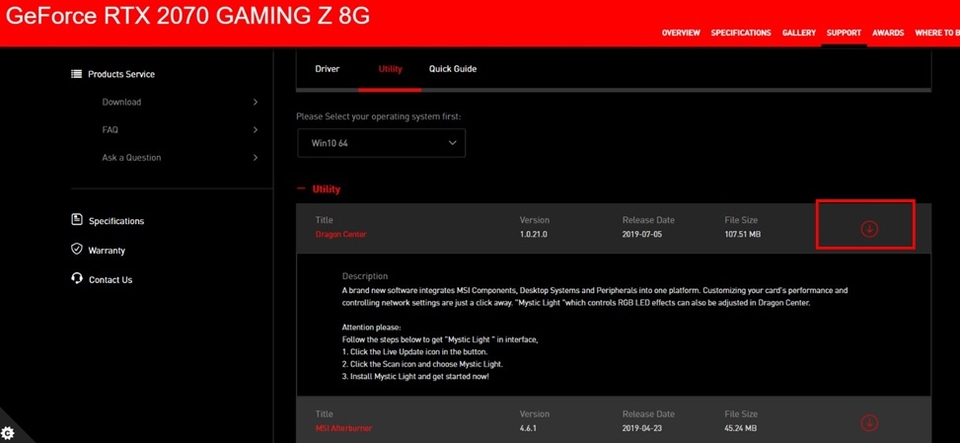
o Right-click on the downloaded file and select [Extract All] to unzip the compressed folder
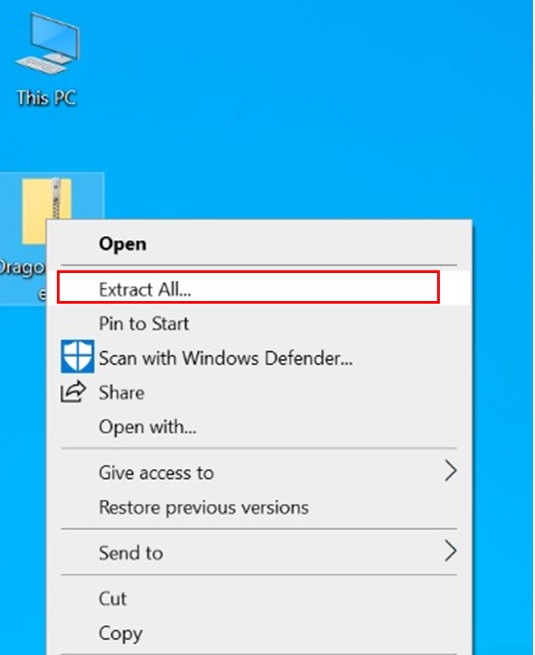
o Click [Extract]
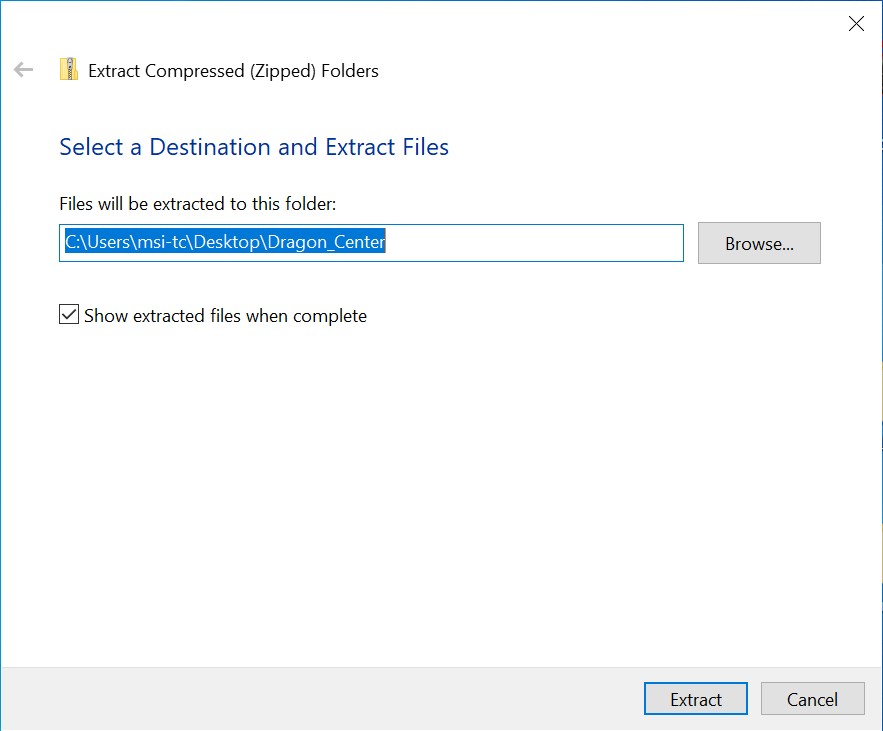
o Extracting the files
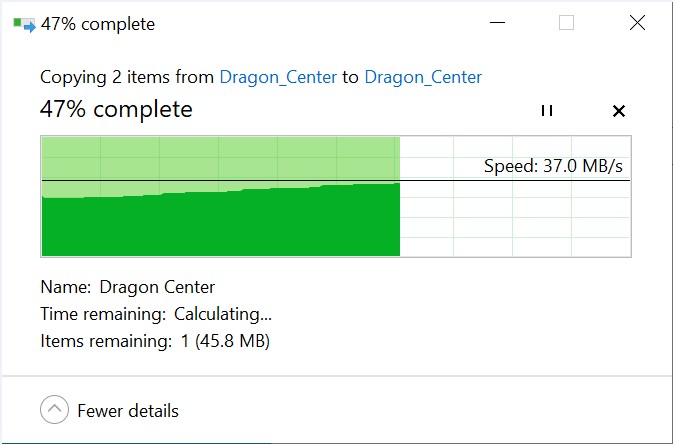
o Right click the extracted file and select [Open]
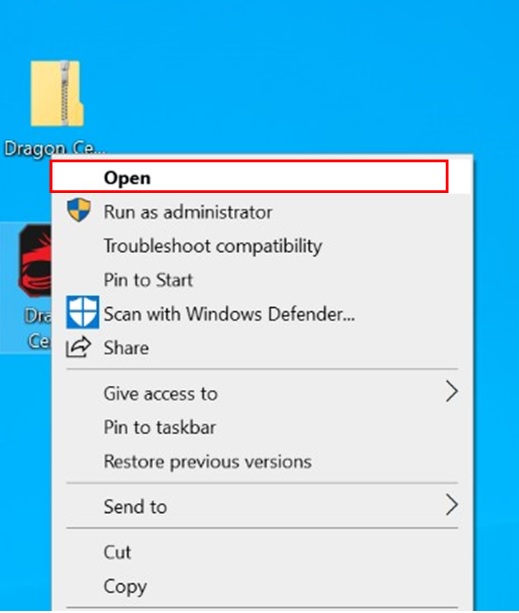
o Click [OK]
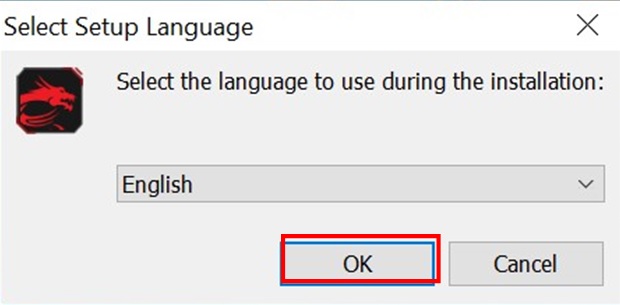
o Click [Next]
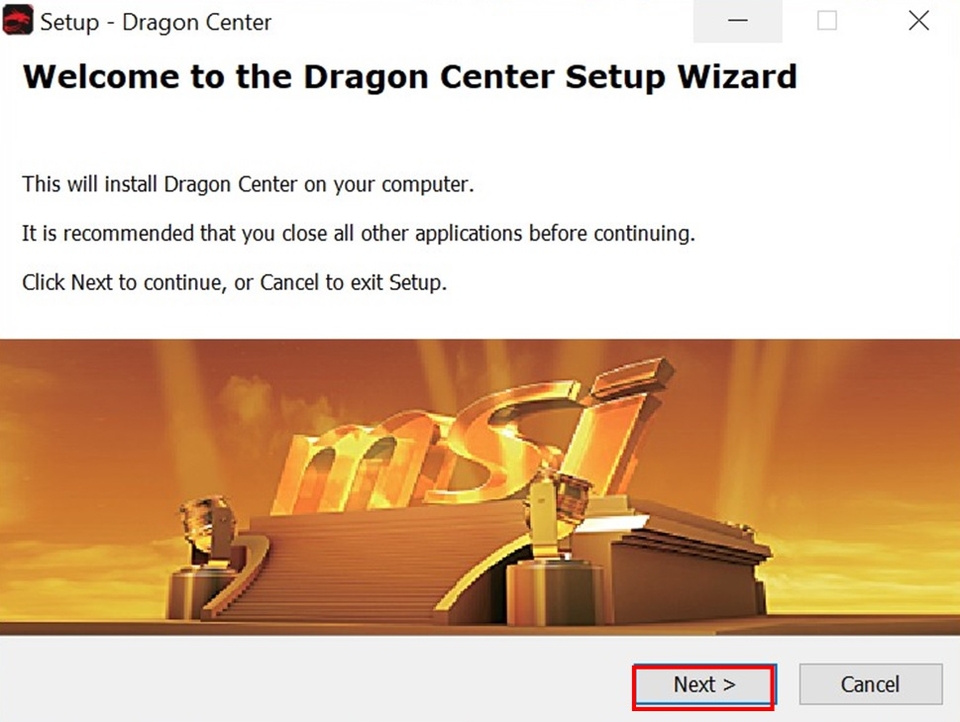
o select [I accept] and click [Next]
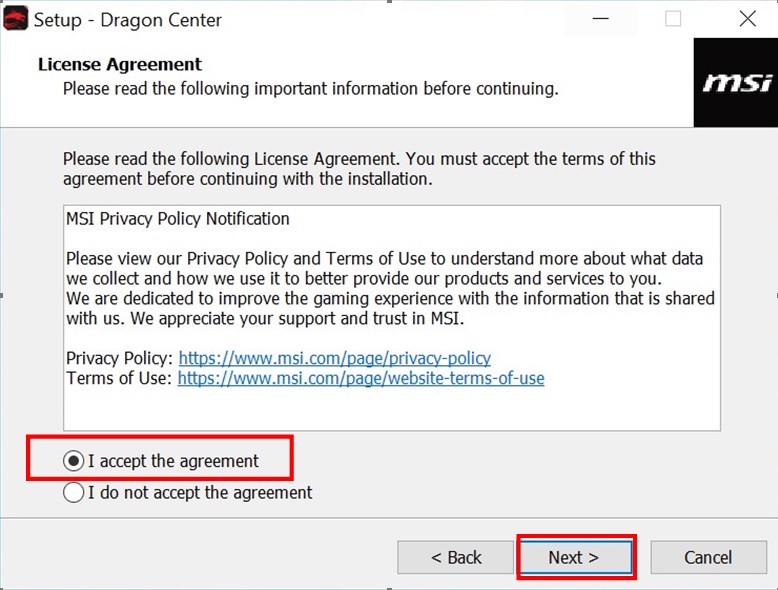
o Click [Next]
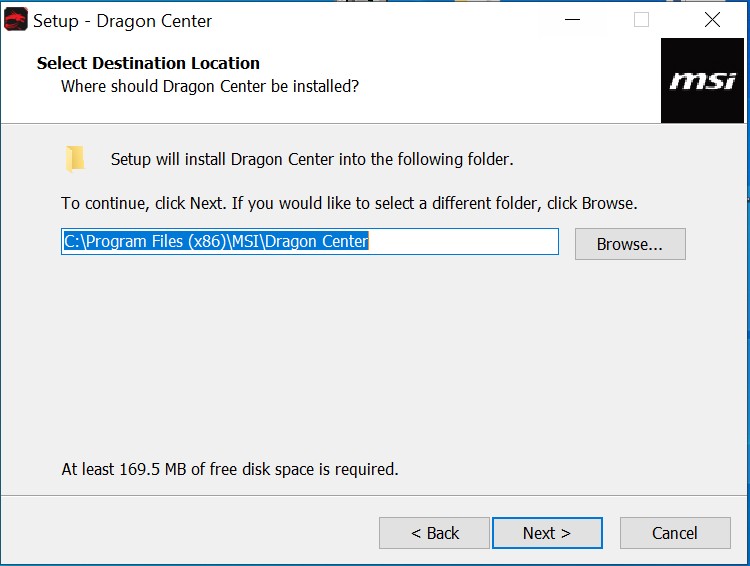
o Click [Next]
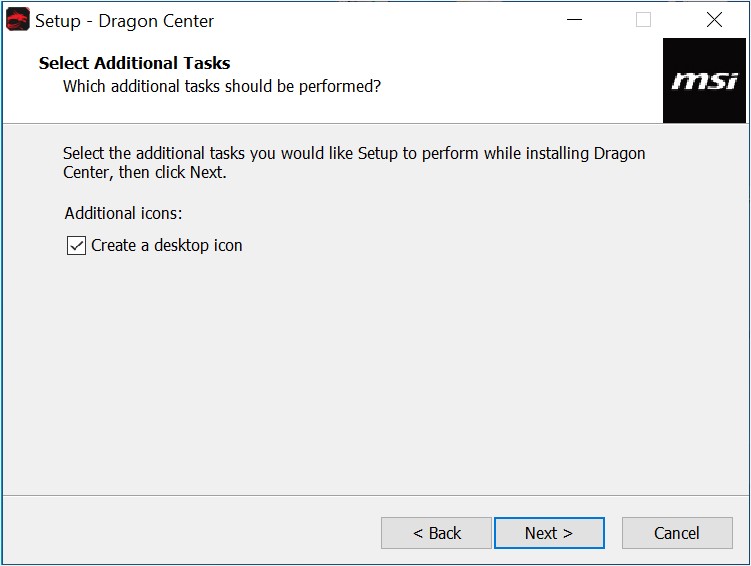
o Click [Install]
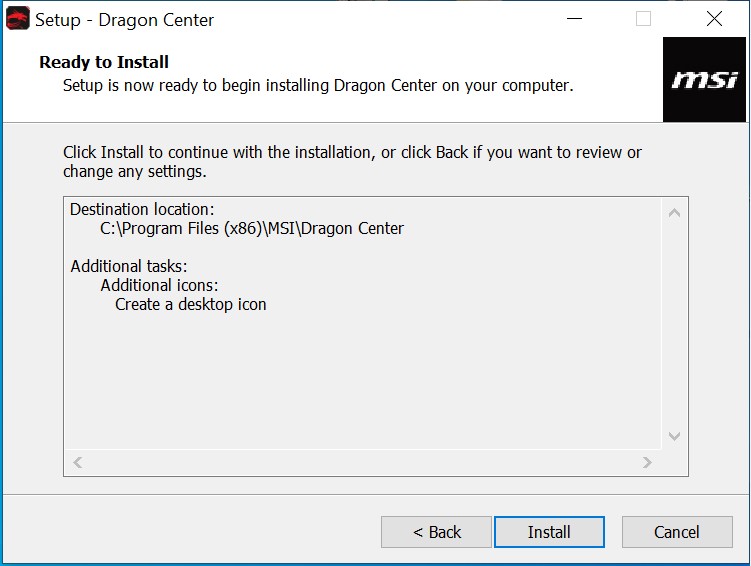
o Installing the application
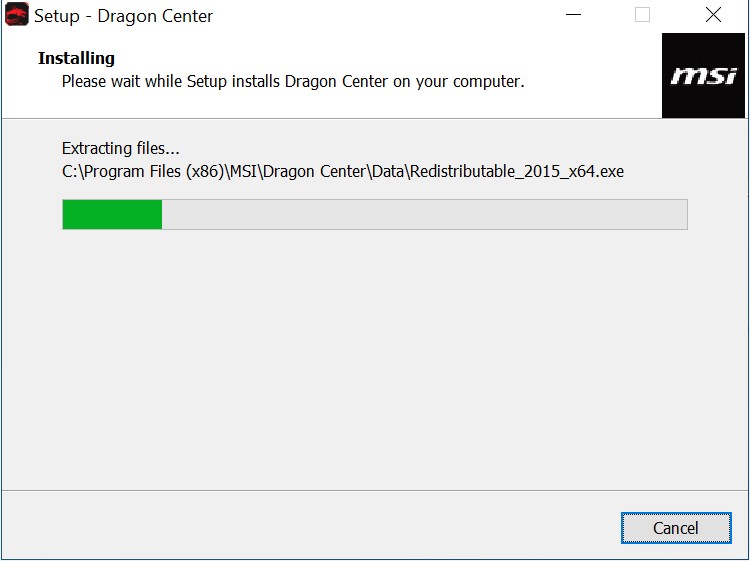
o The installation is complete